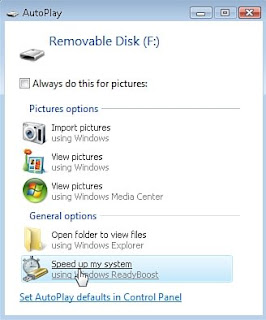
Speed up Windows Vista just by adding a USB Flash Drive or USB Thumb Drive that you have lying around and you don't often use. You may not know it but Windows Vista comes equipped with a new feature called Windows ReadyBoost, which does just that, boost your PC's prformance. You need not use a fairly new USB Flash Drive, you can even use a USB thumb drive that has files already in it..
Here's the 5 Steps to Speed Up Windows Vista with a USB Thumb Drive:
1. Insert the USB drive into one of your computer's USB ports. The AutoPlay dialog box opens a few seconds after plugging the drive in.
2. Click the Speed Up My System button on the AutoPlay window;
If the AutoPlay window doesn't open, you can access the same location by opening Computer or Windows Explorer, right-clicking on the device drive, selecting Properties, and clicking on the ReadyBoost tab. Then, you can proceed to the next step.
3. Select the Use This Device option;
1. Select Use This Device
2. Use the slider to tell Vista how much space of the USB thumb drive you want to use...
3. ...or type in a specific number of MB you want to use
4. By using the slider bar or typing into the field, choose how much space you want to dedicate to Windows ReadyBoost.
5. Click OK to apply the changes and exit.
The space you specified will now be reserved for Windows ReadyBoost, which is represented by a cache file called ReadyBoost.
No comments:
Post a Comment